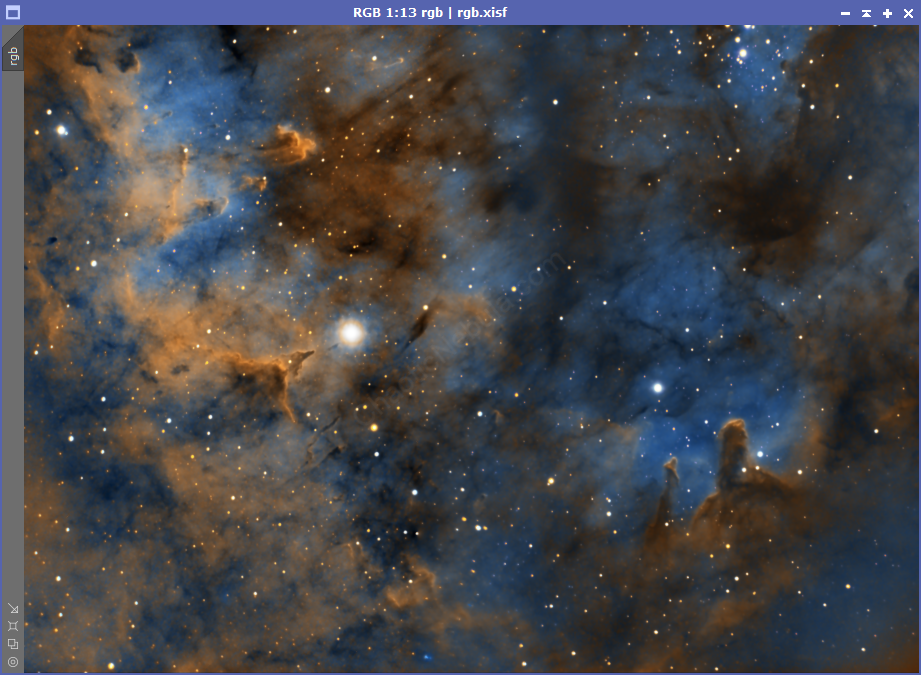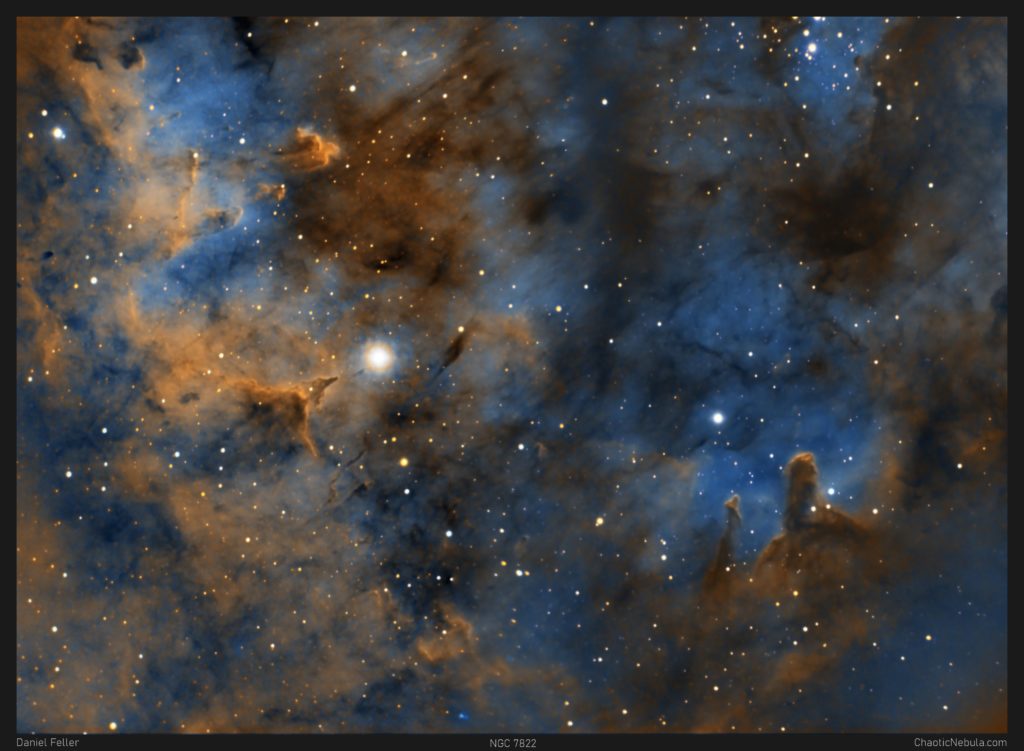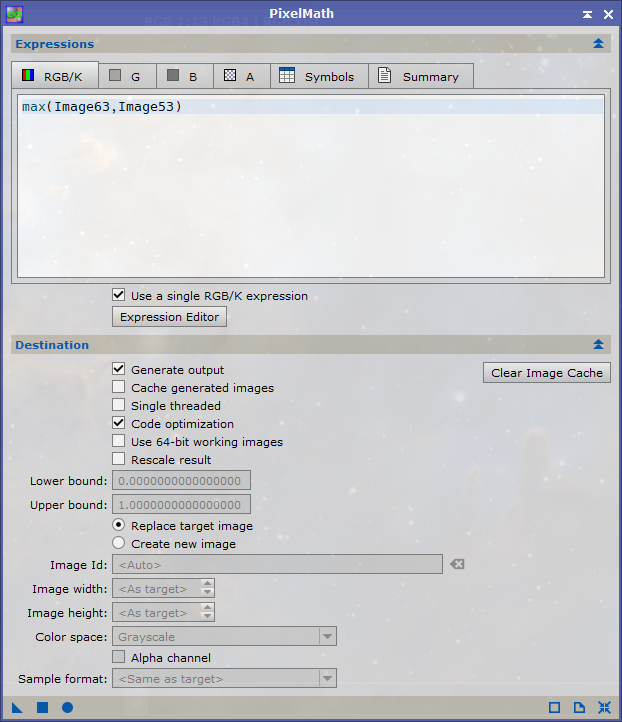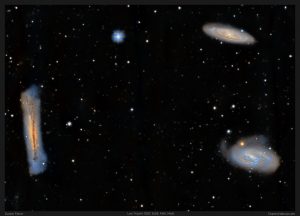No fancy name for this emission nebula in Cepheus, but there is a lot of activity.
NGC 7822 is a star forming region about 2,900 light years away. Estimates put the width at 21 light years across. However, this 2-panel mosaic is but a tiny portion of the overall emission nebula.
Because this is a star forming region, some of the stars are infants. Infants in stellar terms is a few million years old. Our sun, for example, is 4.6 billion years old.
You will also notice a big, bright star in the image. This star is one of the hottest stars within 1 kiloparsec from the sun (1 kiloparsec equals 3261 light years). It is 100,000 times brighter than the sun. This hot star is one of the main sources of power to lighten up this entire nebula. It is especially adding light to this nebula’s pillars of creation. Pillars of Creation is a term that is getting used more often in these types of nebulas where stars are being born. The most famous example is from the Eagle Nebula.
Imaging Details
- Processing Workflow: Narrowband and Mosaic
- Frame 1:
- HA: 60*600 seconds
- OIII: 30*600 seconds
- SII: 30*600 seconds
- Frame 2:
- HA: 60*600 seconds
- OIII: 30*600 seconds
- SII: 30*600 seconds
- Total Imaging Time: 40 hours
- Imaging Dates (11 nights):
- 9/2/2022
- 9/27/2022
- 9/28/2022
- 10/17/2022
- 10/18/2022
- 10/19/2022
- 10/22/2022
- 10/25/2022
- 10/28/2022
- 10/29/2022
- 10/30/2022
Imaging Notes
NGC 7822 is a huge nebula, so I had to limit myself to focusing on the core area across the 2-panel mosaic. With astrophotography, there are usually two options:
- Noise: I had a lot of noise in my OIII and SII channels. I opted to do a star removal early in the process and apply a more aggressive noise reduction on these two channels as they typically don’t provide significant levels of detail (unlike HA where contains most of the detail)
- Star Bloat: By removing the stars early and adding them back at the end, I noticed how my stars remain compact. During my typical workflow, if your star mask isn’t exact, the stars will start to get bloated. This approach keeps things clean.
Imaging Workflow
This image followed my standard Narrowband and Mosaic workflow very closely.
Integrated Image
I started off with three really good images for HA, OIII, and SII. I did my normal integration process with drizzle integration, dynamic crop, and dynamic background extraction.

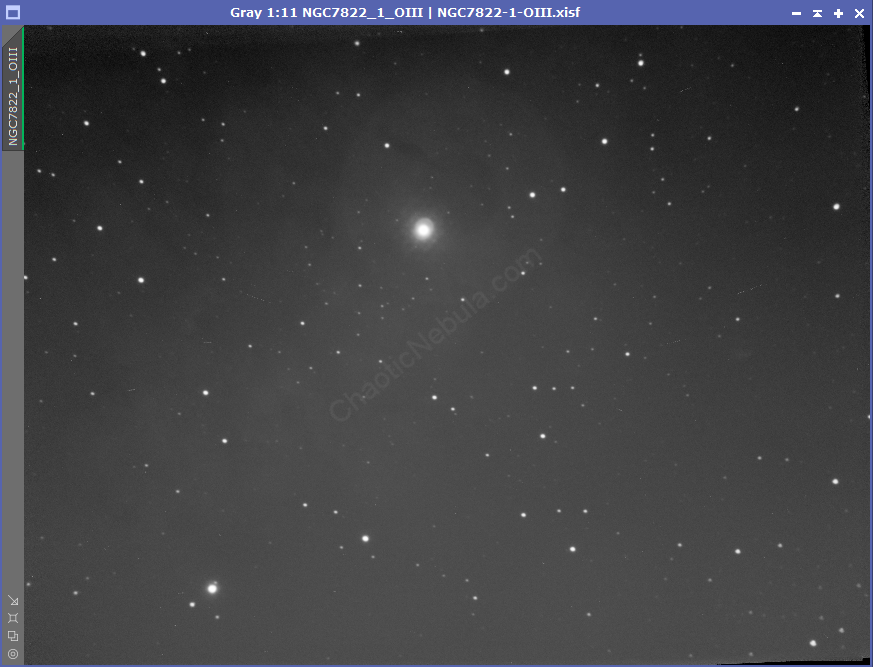
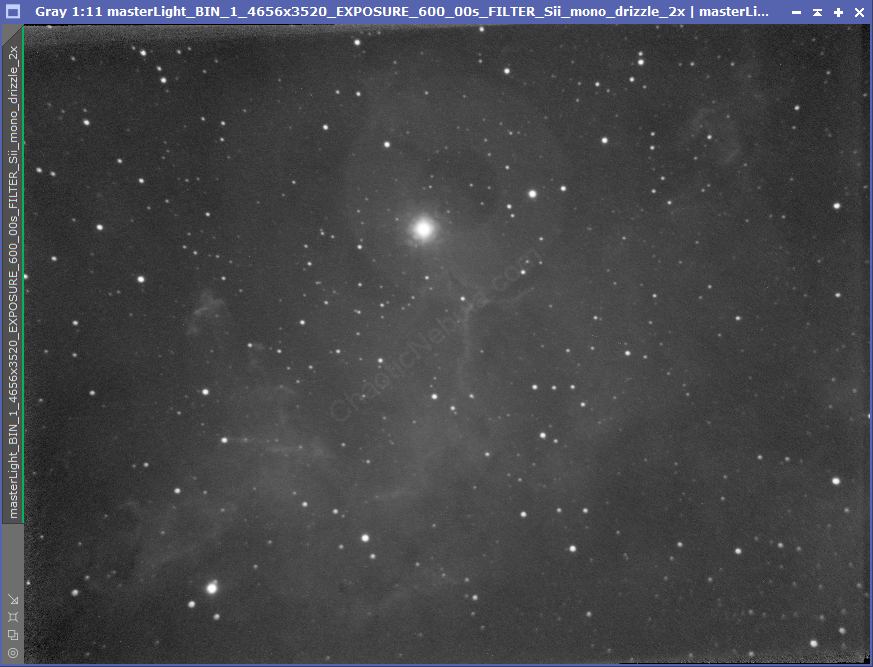
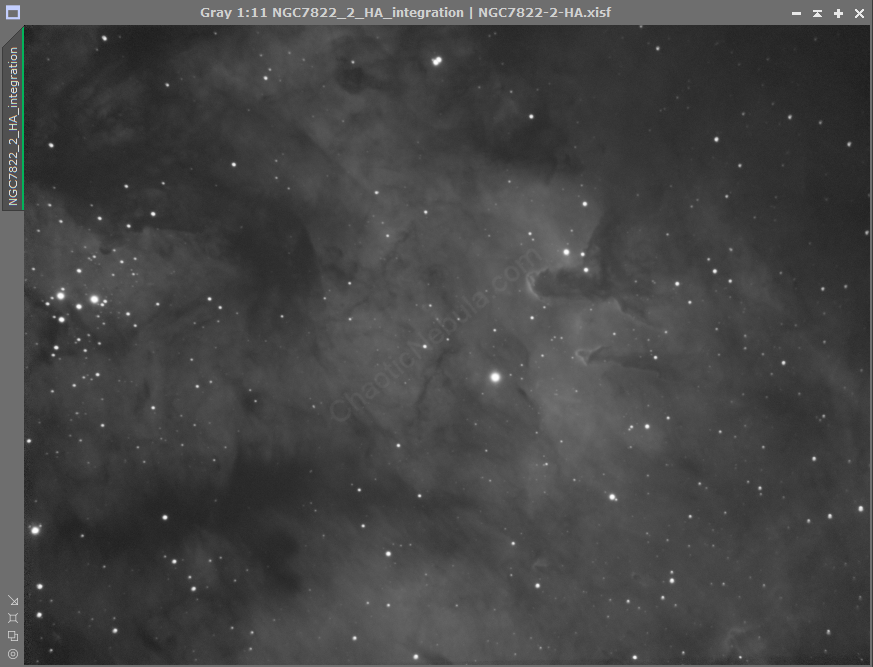
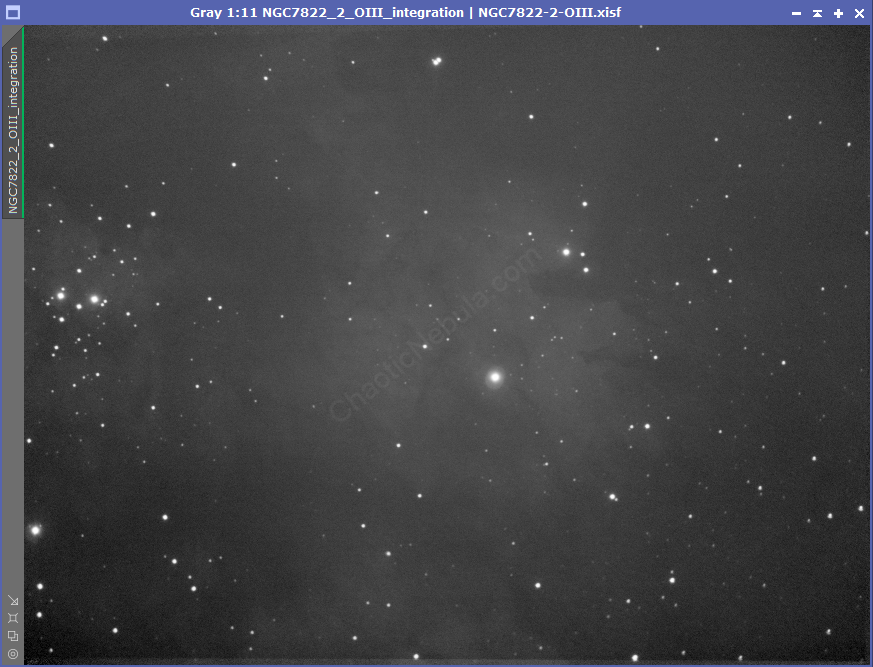
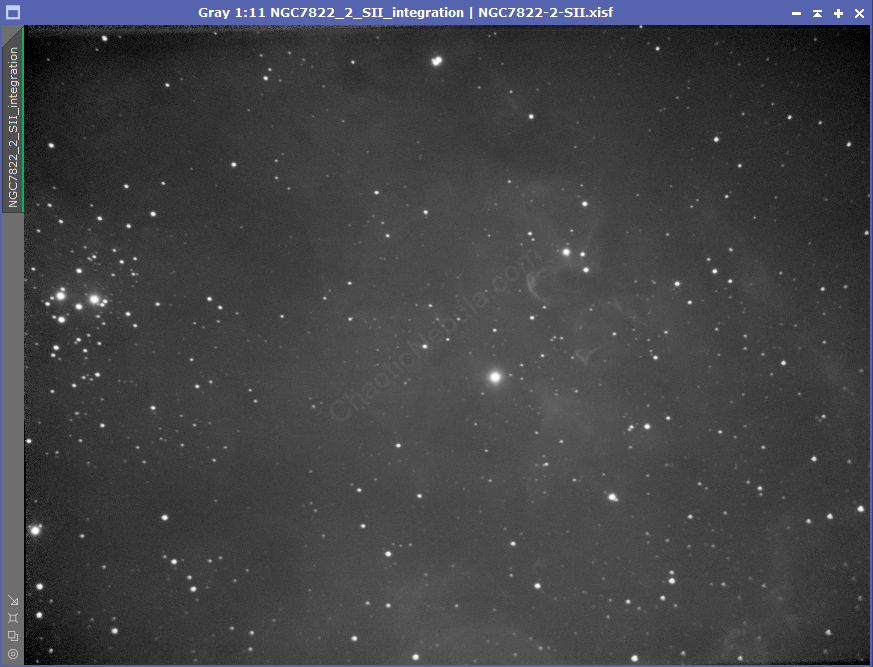
Mosaic
I followed my mosaic workflow to stitch the 2 panels together. Once integrated, I rotated and cropped into the following layout.
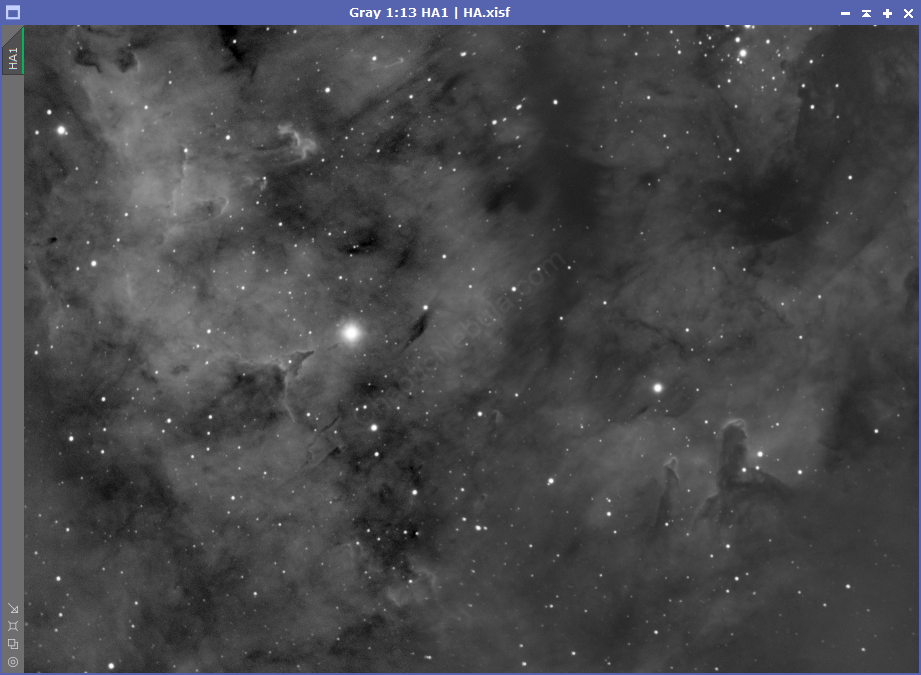
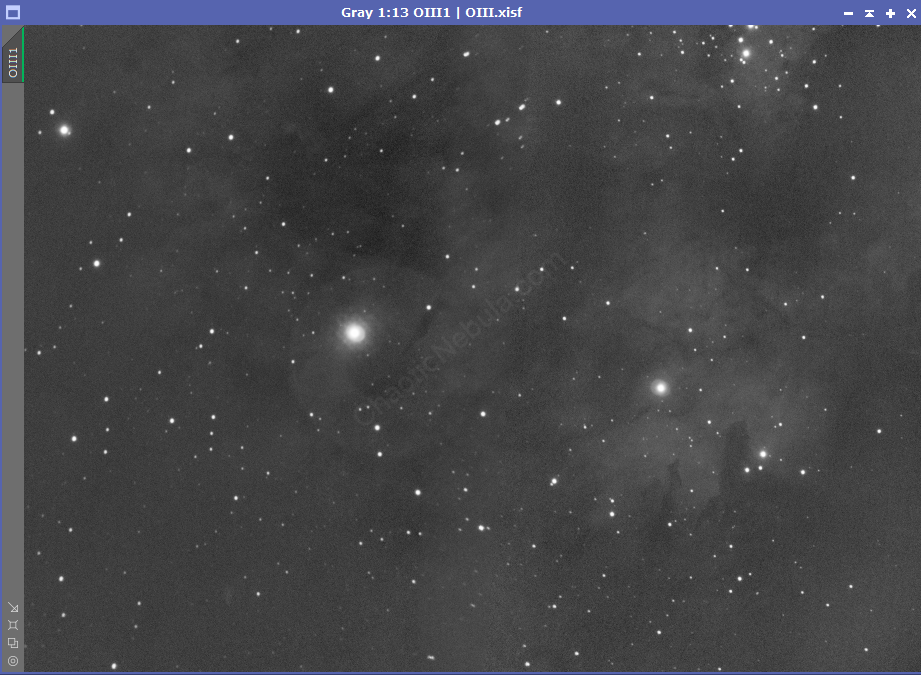
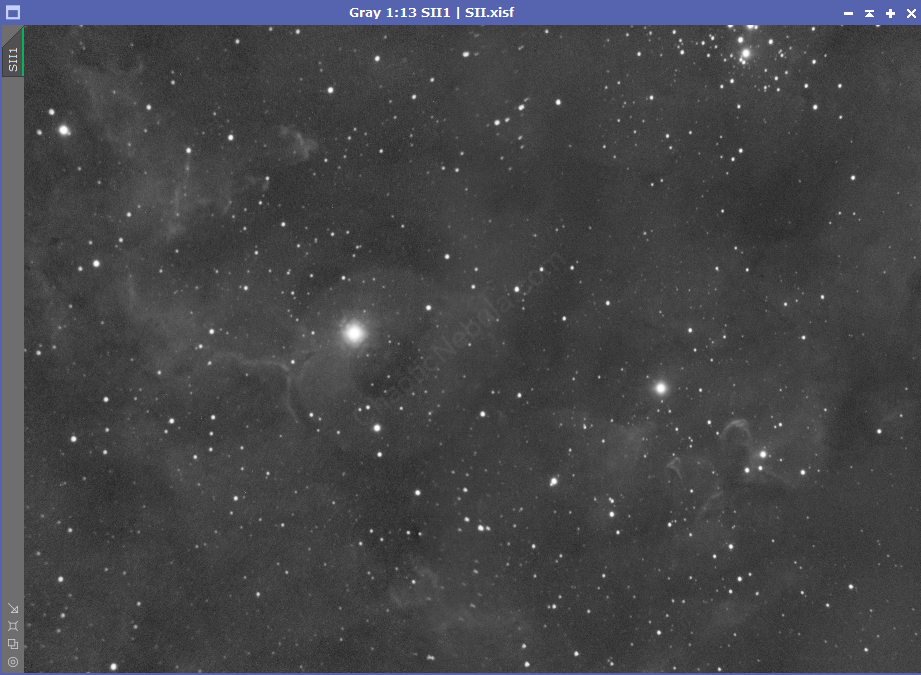
Noise Reduction
I followed my normal noise reduction process, first starting with TGV Denoise. I ran this process twice for the HA and OIII frames. Because the SII frame was extremely noisy, I ran TGV Denoise a third time.
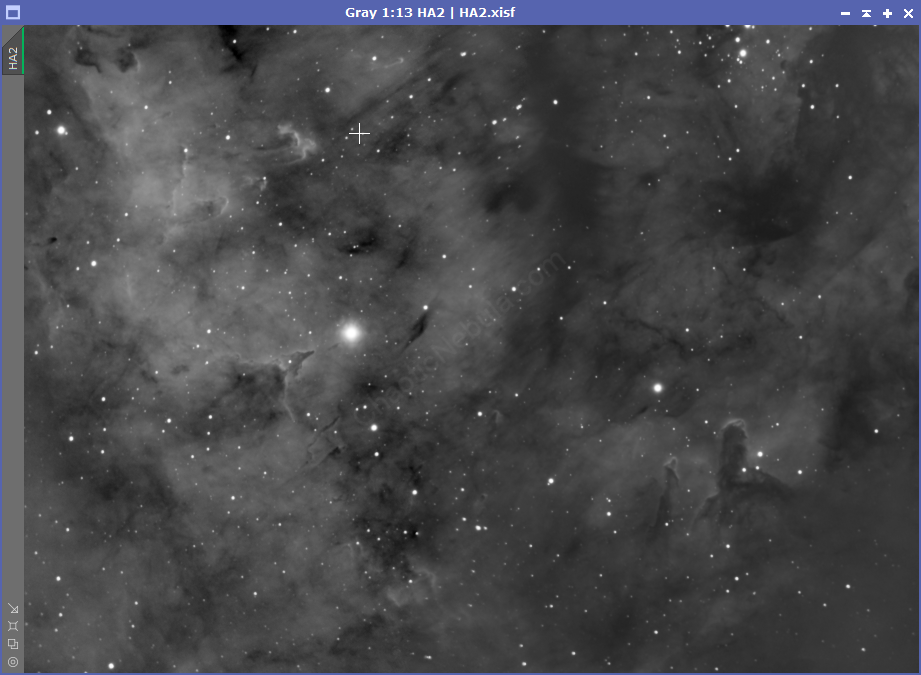
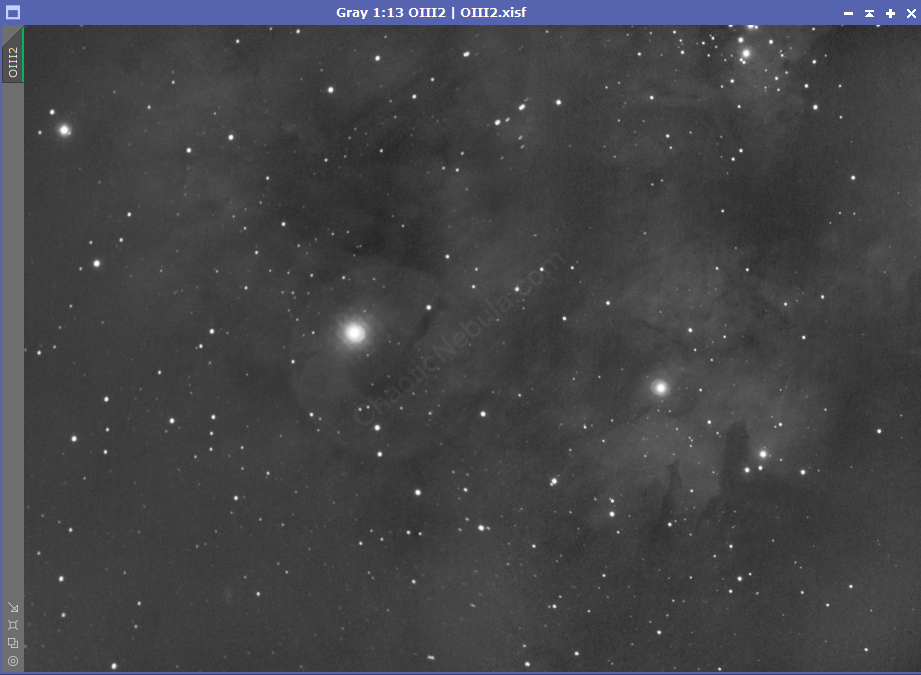

The second part of noise reduction was to use multi-scale linear transformation.
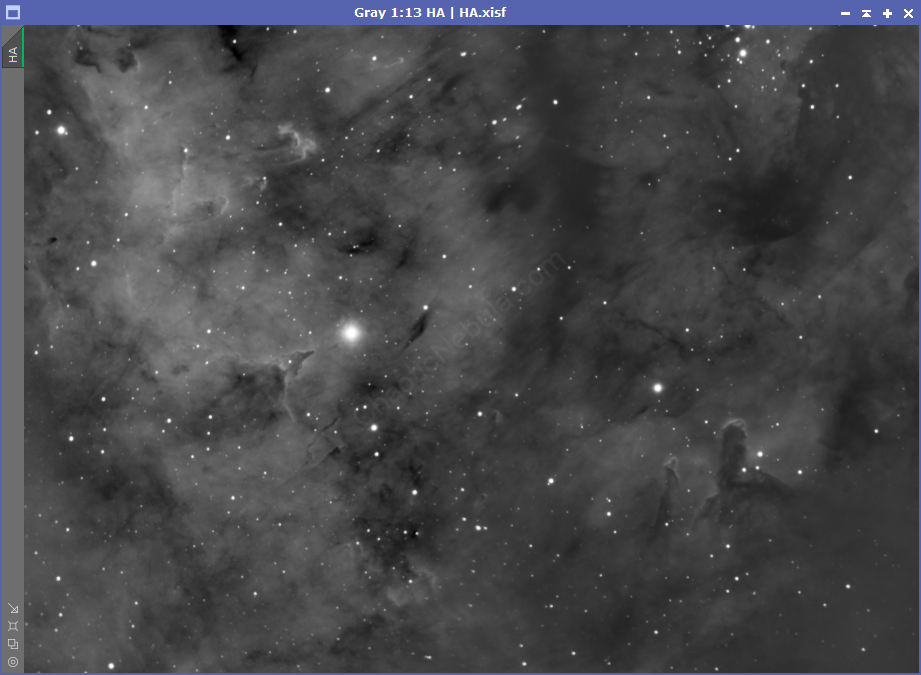
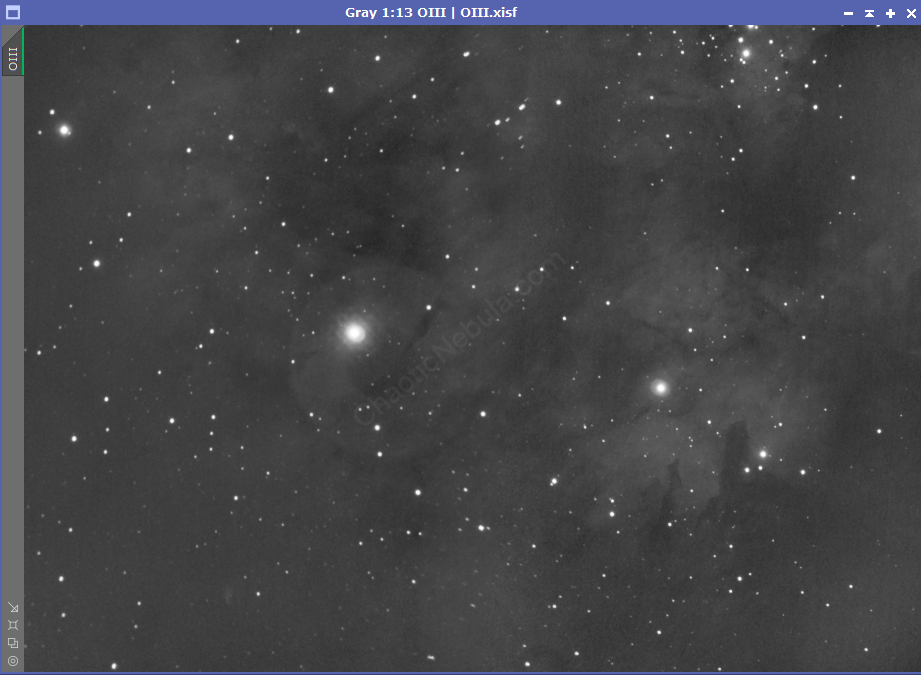
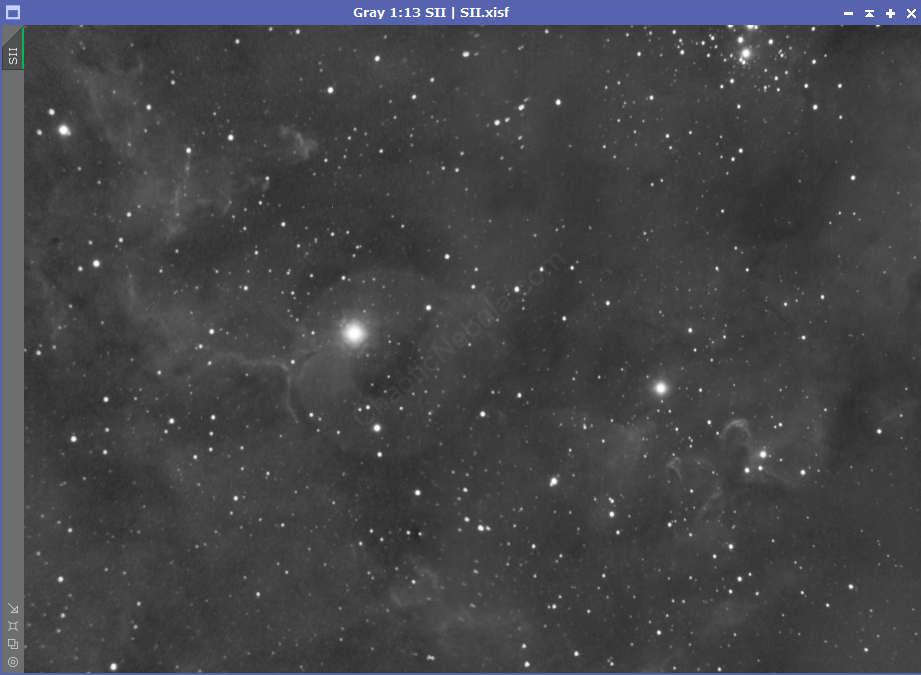
Star Removal
My SII and OIII channels were quite noisy. I decided to run star removal with StarNet at this point so I can apply a more aggressive noise reduction to these two channels. OIII and SII didn’t have much detail, so I wasn’t going to lose anything with this approach.
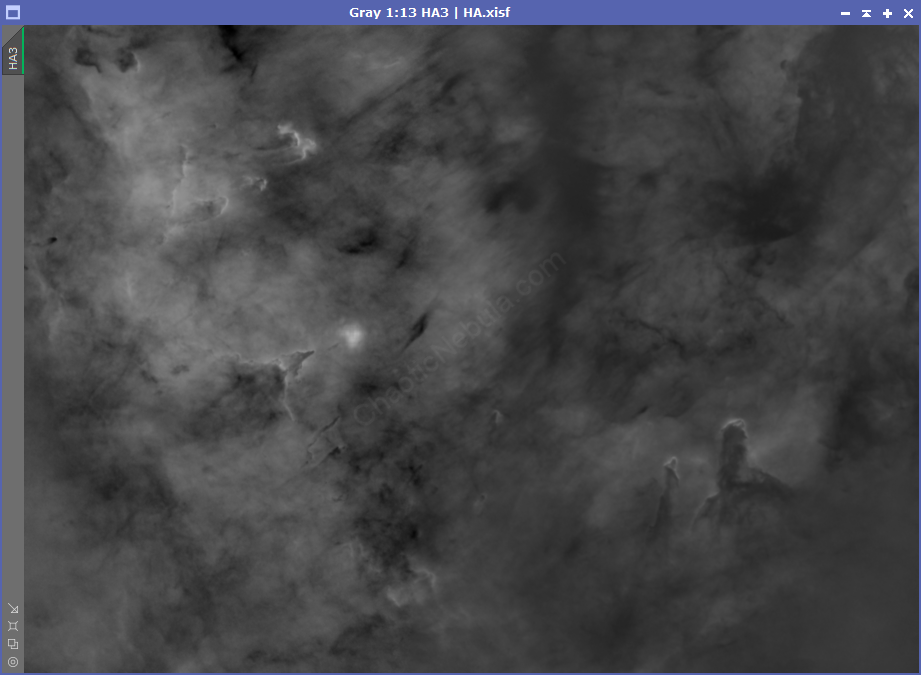
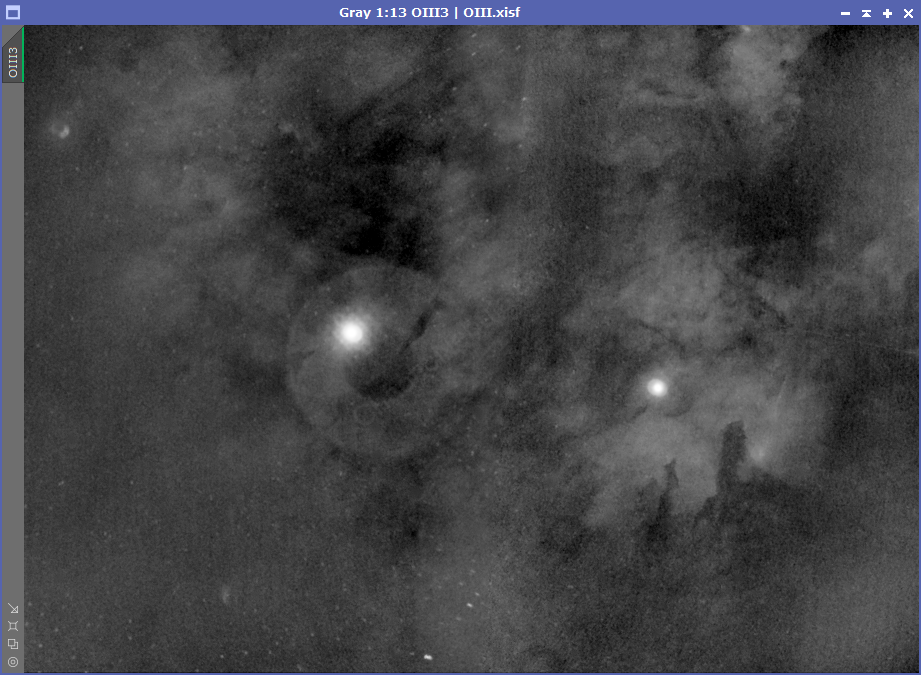
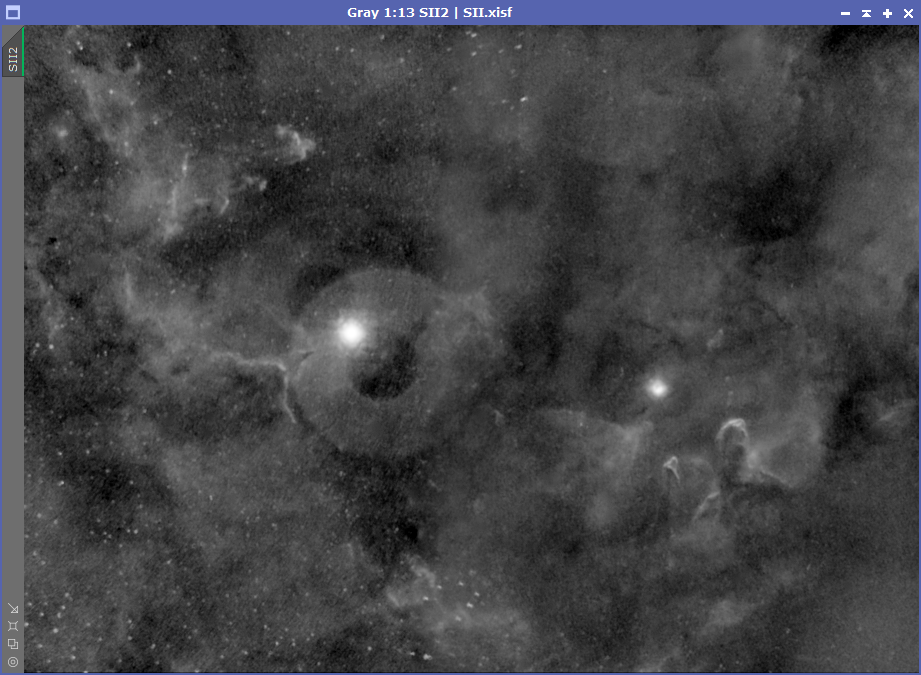
Channel Combination
I ran my normal channel combination approach. However, the colors were quite strange. You can definitely make out where the two panels merged. This is most likely due to the good and bad quality of the sky when imaging the panels. However, I think I can use additional processes to fix the color issues.
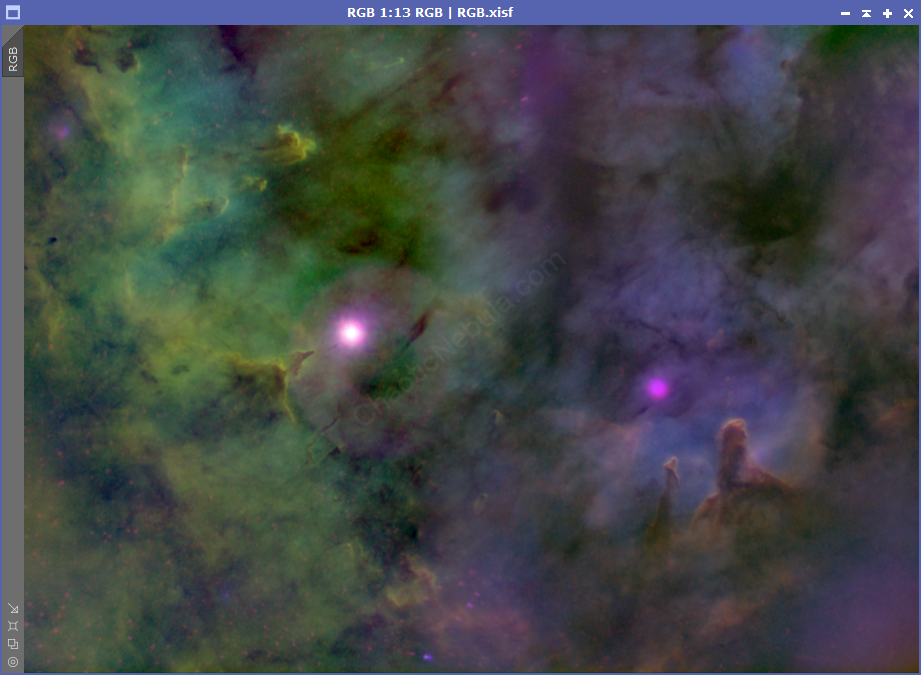
SCNR
My integrated image has two sides, a green side and a magenta side. The green is expected as the HA channel is usually stronger than the others. And because I map HA to the green channel, things get a green bias. This is easily removed with SCNR. The magenta side is caused because that portion of my HA channel had less signal so blue and red channels were biased. Because magenta is the inverse of green, if I invert the image and apply SCNR, it removes the magenta bias.

Color Saturation
I used Curves Transformation to increase the overall color saturation.
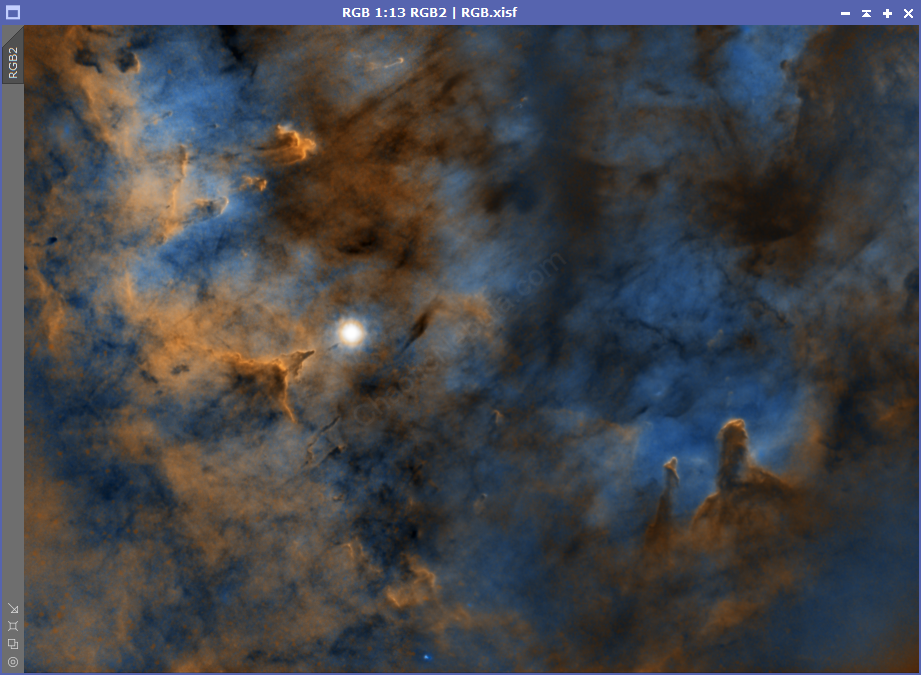
Luminance Workflow
Before I stretched the image and removed the stars, I applied a liner fit to the HA, OIII and SII channels. I then used channel combination to create a temporary integration image. At this point, I was able to luminance and run the luminance workflow. To achieve this, I simply use channel extraction to generate the luminance channel.
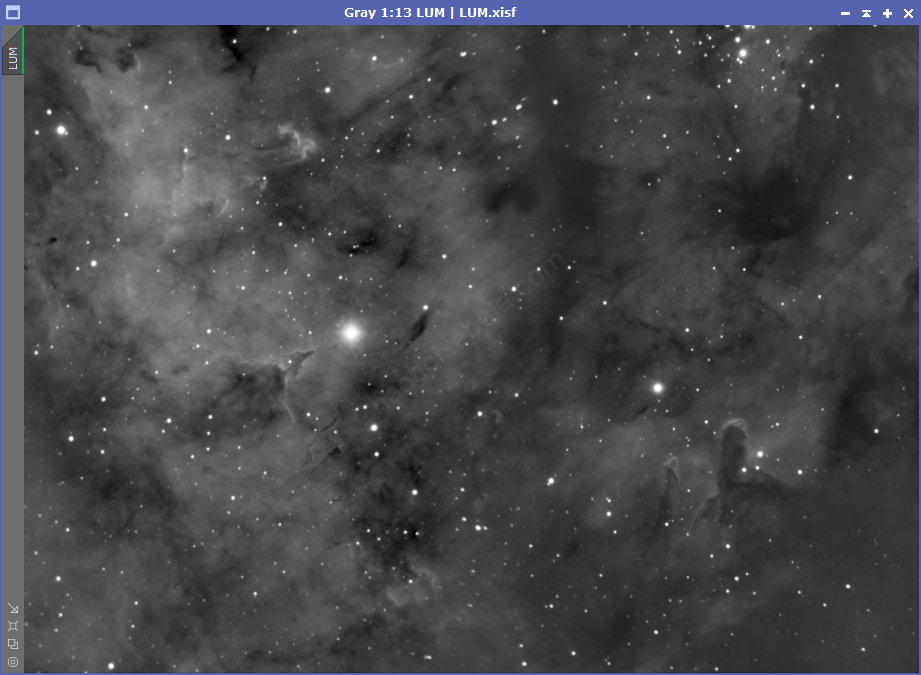
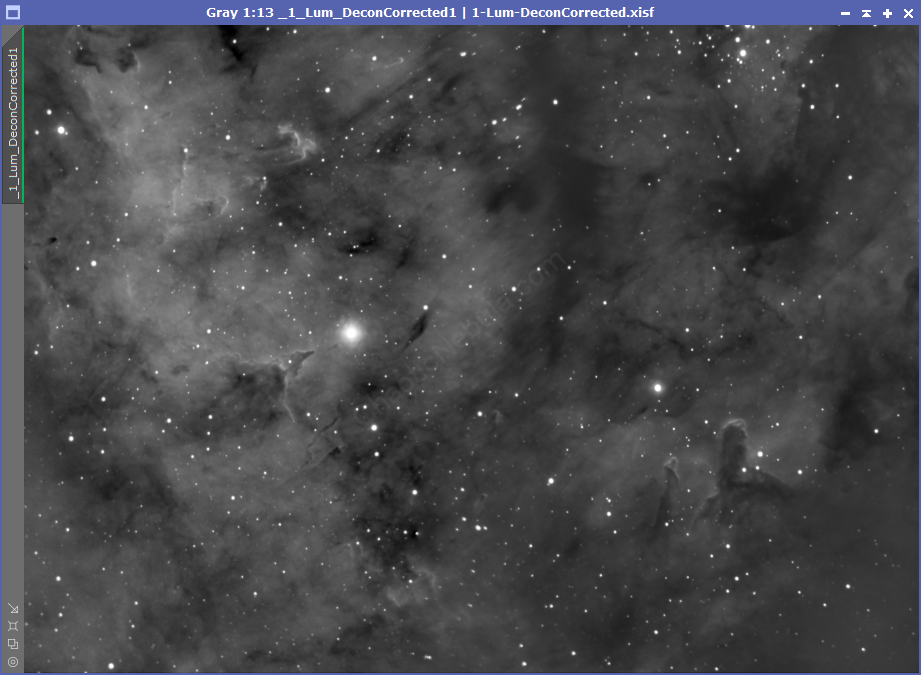
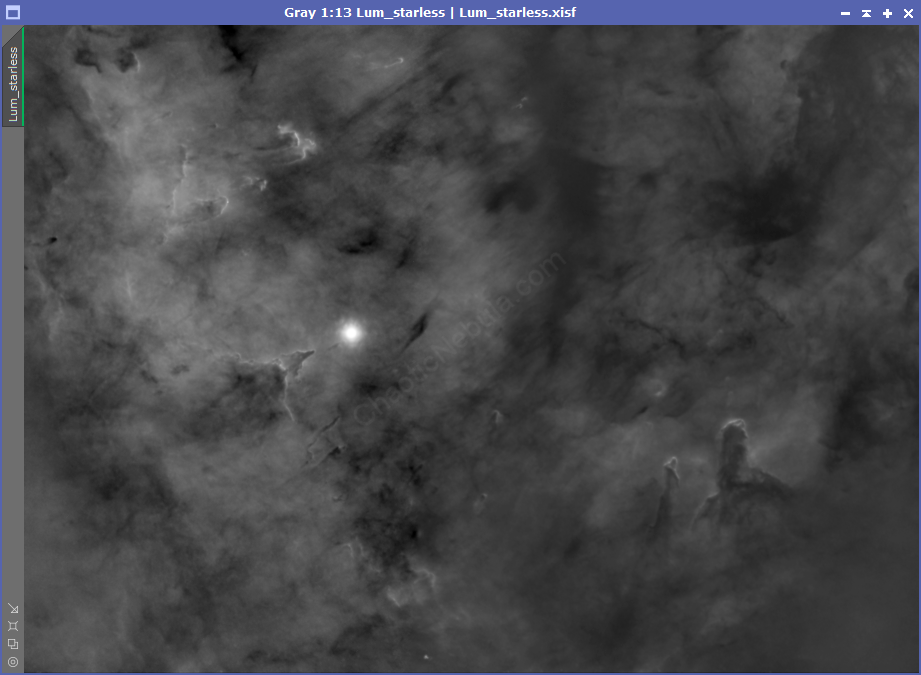
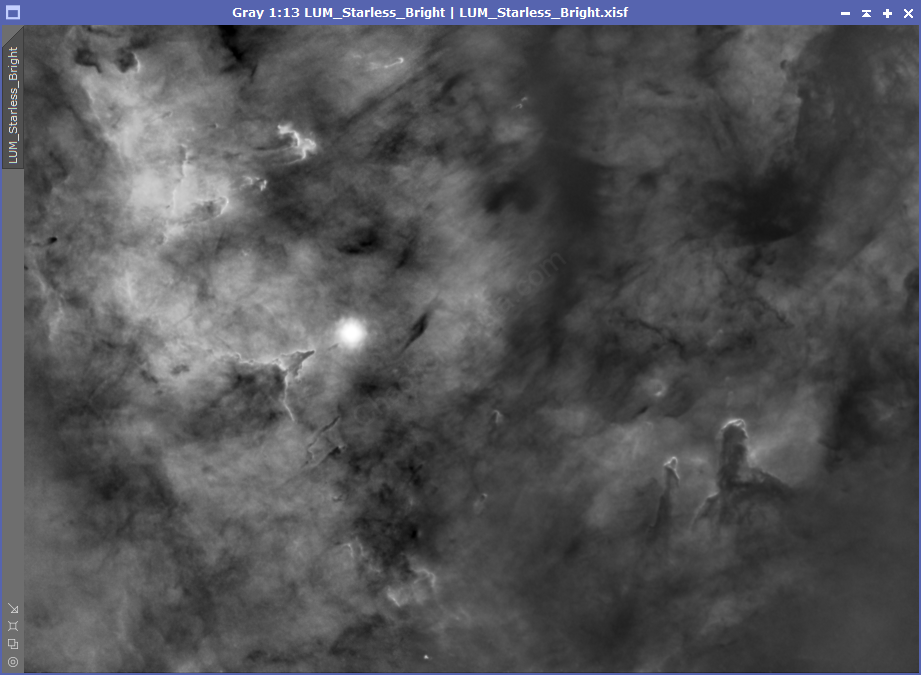
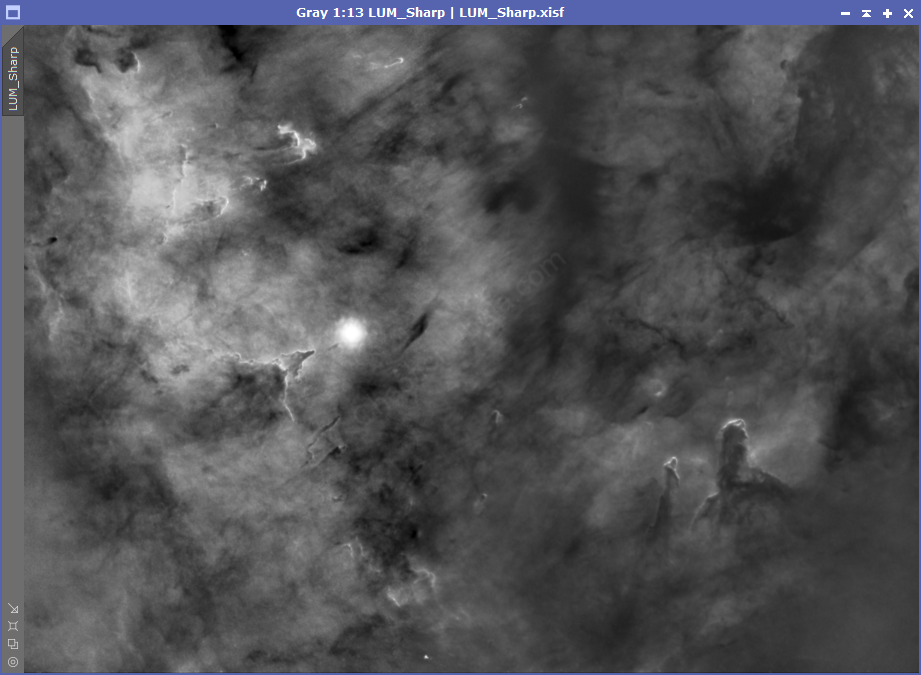
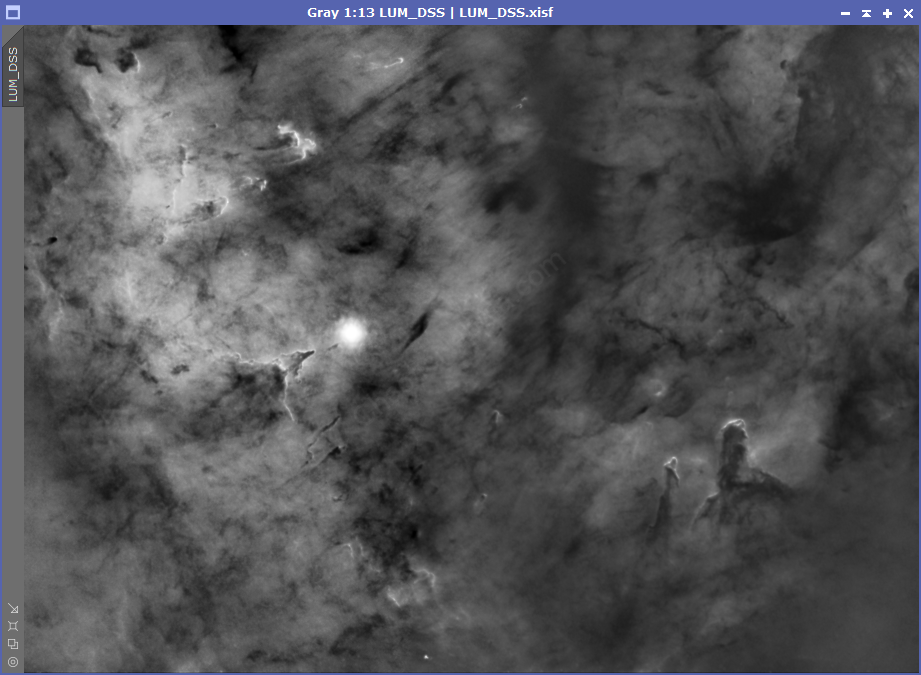
When removing the stars, I also made sure that StarNet would create a star mask, which I will use later when re-adding the stars into the final image. After I removed the stars, I ran a histogram transformation to stretch the image based on the Screen Transfer Function default value.
I then integrated the luminance with my RGB image using channel combination.
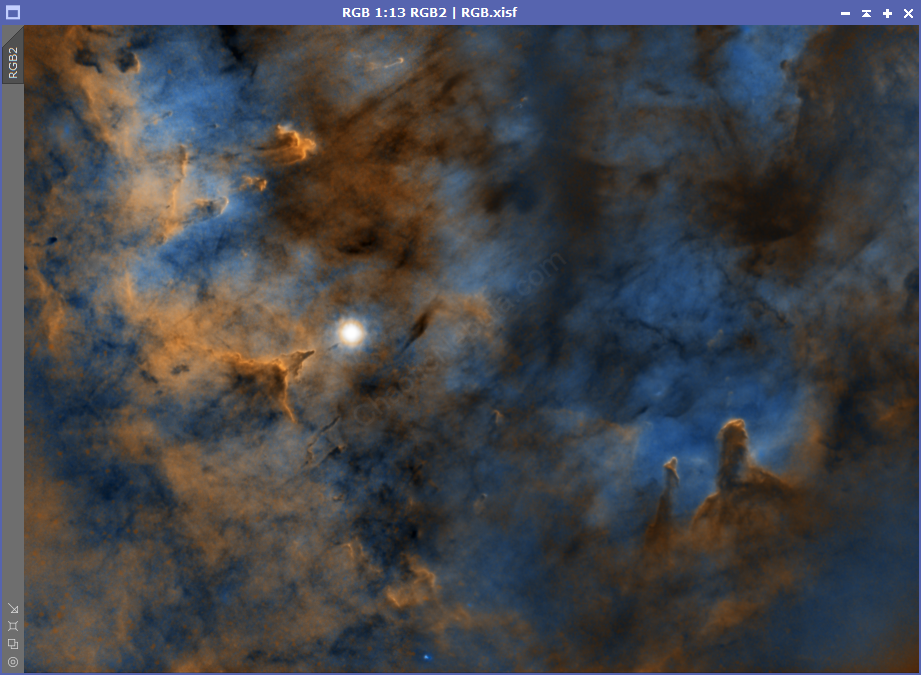
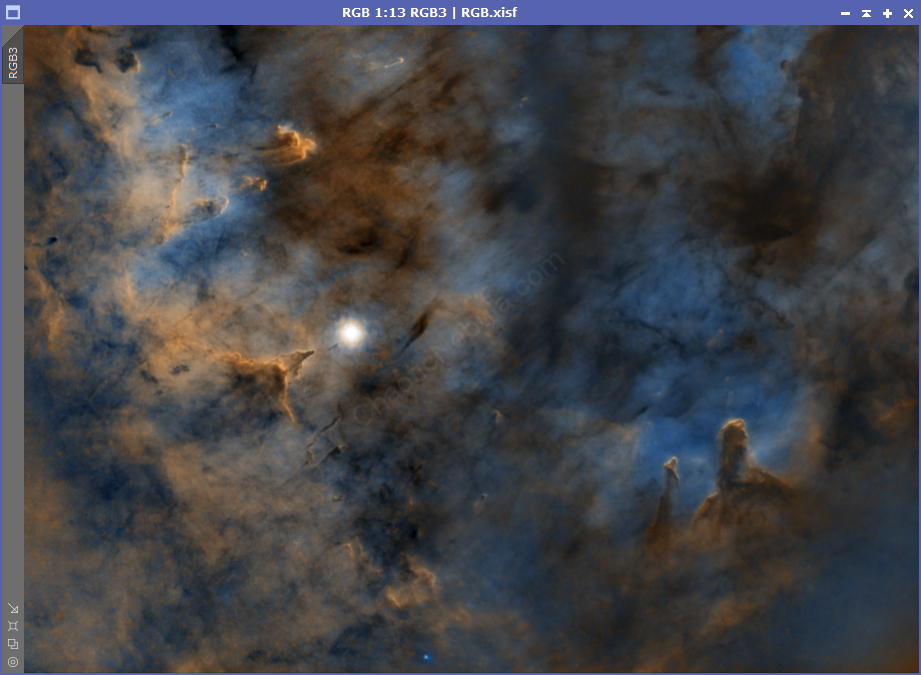
Star Integration
Now that the image is almost complete, it is time to add the stars back into the image. I will apply the LUM star mask to the color image. The star mask was created during the Luminance section of the workflow.
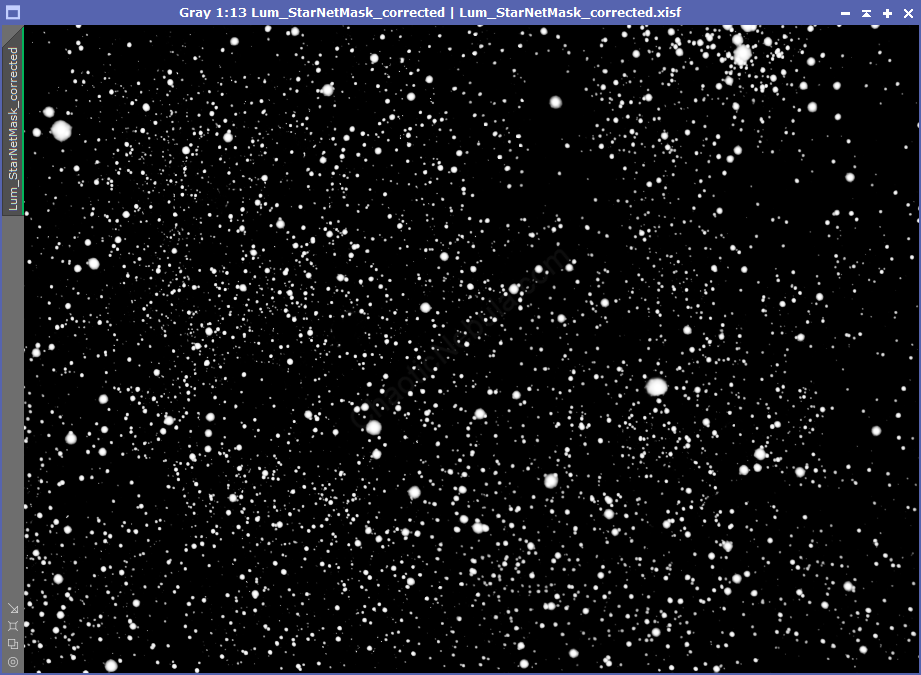
With the star mask applied to the color image, use Pixel Math to take the maximum values from both images and apply to the color image. Because of the star mask applied to the color image, this formula only impacts the white areas from the star mask.
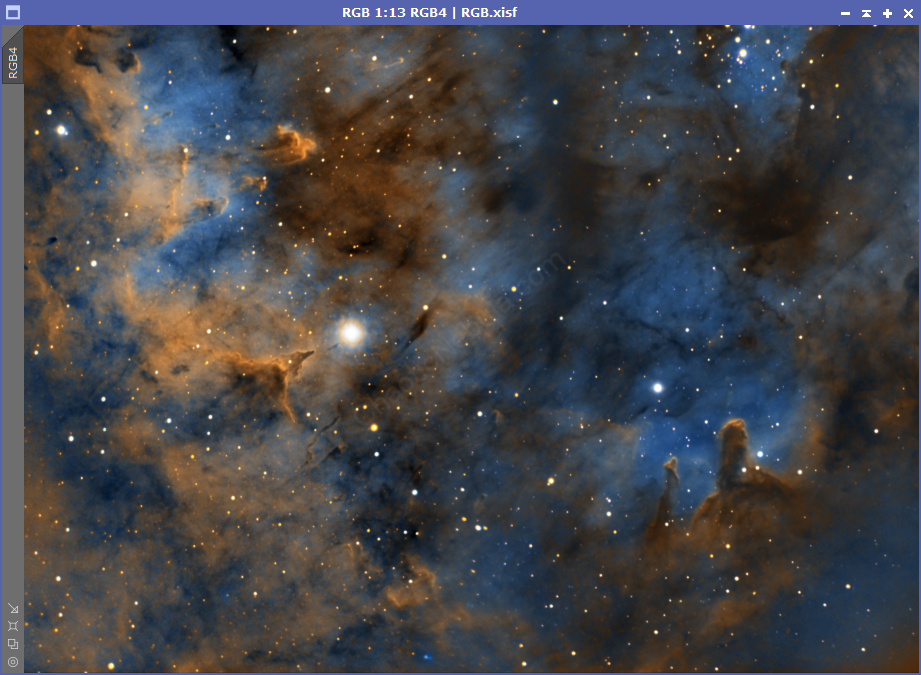
I ran this pixel math formula 3 times to brighten the stars. I also applied an aggressive color saturation to the stars with Curves Transformation.
Noise Reduction
Now that the image is done, I run one last noise reduction with ACDNR.