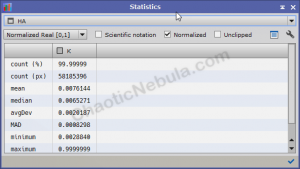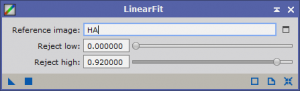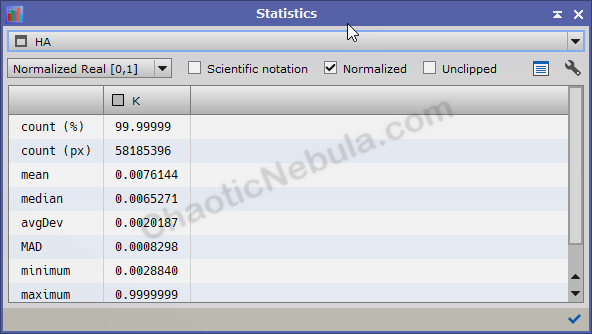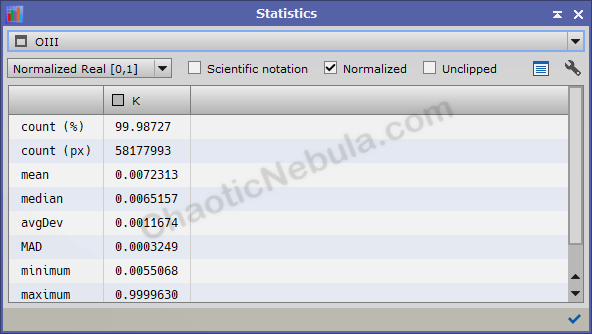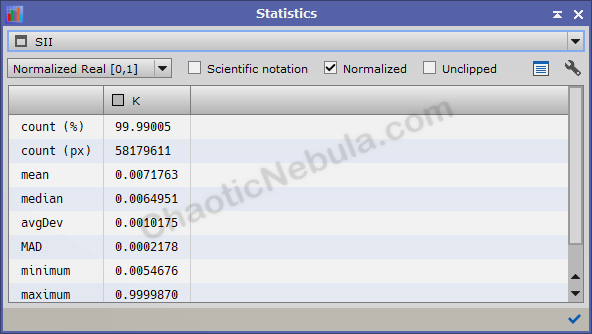Each master image (red, green, blue, HA, SII, OIII) will have a different inherent brightness level due to the differences in light transmission in the filter. Before combining each image into a single color image, the brightness levels must be in balance by synchronizing the background intensity levels across each image. This is done with the PixInsight Linear Fit Process.
Brightness Levels
Before you can run Linear Fit, you need to determine which image will be your reference image. The reference image should be the dimmest. This can be determined by using the PixInsight Statistics process (Process – Image – Statistics) and reviewing the “mean” value.
Most likely, the Blue, OIII, or SII will be the dimmest.
Note: Many tutorials recommend using the brightest image (HA or Red). However, this approach will scale the dim images to match the brightest image. This will also scale the noise in the dimmer images, resulting in a noisier final image.
Linear Fit
What’s Next
With the brightness levels across all images equalized, the next step is to integrate your channels into a single color image with Pixel Math or Channel Combination. The approach you take will be based on whether you are doing lunar or deep sky imaging