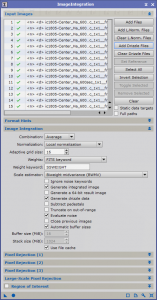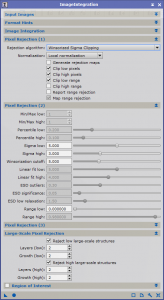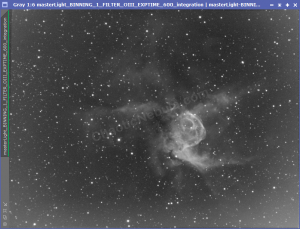At this stage of our preprocessing flow, we have our images calibrated, cosmetically corrected, graded, aligned and normalized. We finally get to integrate all of our images into a single, master image!
Once integrated, the signal should become much greater, improving our Single to Noise ratio.
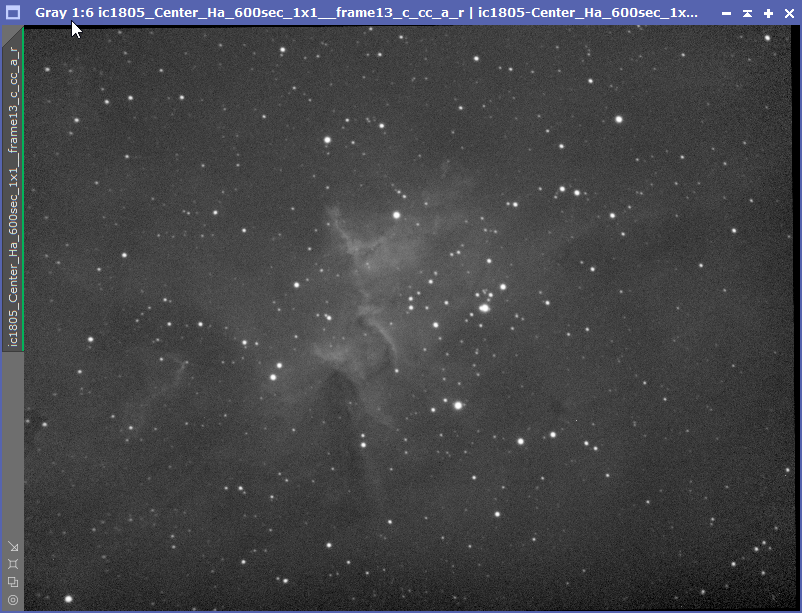
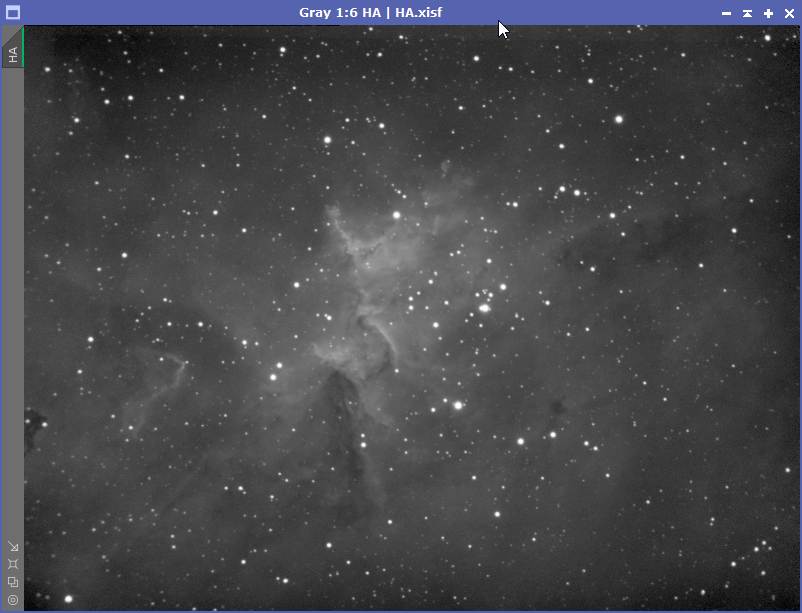
You might notice some black borders on a few images. This is due to the star alignment process as some images required rotation to properly align. This can all get cropped out later.
Image Integration Settings
Image integration is quite straightforward
- Input Images:
- Images: Select the images you wish to integrate.
- L.Norm: Select the local normalized files that correspond to the images
- Drizzle: Select the drizzle files that correspond to the images
- Image Integration
- Combination: Average
- Normalization: Local Normalization – This will use the normalization files we created with the local normalization process.
- Weights: FITS keyword
- Weight Keyword: Use SSWEIGHT – or whatever keyword was used during the subframe selector process.
- Generate integrated image
- Generate drizzle data
- Pixel Rejection (1)
- Rejection algorithm:
- Averaged Sigma Clipping for < 10 frames
- Winsorized Sigma Clipping for 10 to 20 frames
- Linear Fit Clipping for > 20 frames
- Normalization: Local normalization
- Clip low pixels
- Clip high pixels
- Clip low range
- Rejection algorithm:
- Pixel Rejection (2)
- Sigma low: 5
- Sigma high: 3
- Large-Scale Pixel Rejection
- Reject low large-scale structures
- Layers (low): 2
- Growth (low): 2
- Reject highlarge-scale structures
- Layers (high): 2
- Growth (high): 2
- Reject low large-scale structures
Tips
- Try changing the pixel rejection (2) parameters for sigma low/high to see if it makes much of a difference
- Try disabling the Large-Scale Pixel Rejection to see if it makes a difference
Troubleshooting: Flat Overcorrection
After going through all of the pre-processing steps, the integrated image might be less than stellar. Instead of having a nice, evenly illuminated image, you might have an image where the edges are too bright.
There are a few reasons for this, but they can sometimes be corrected with the Flat Overcorrection process
What’s Next
The next step is to take these images and do a PixInsight Drizzle Integration.