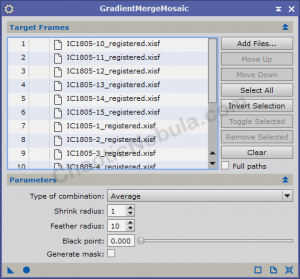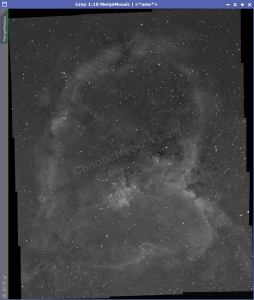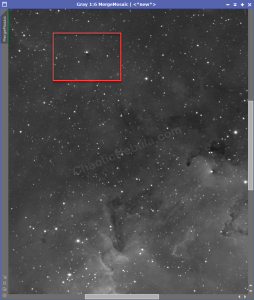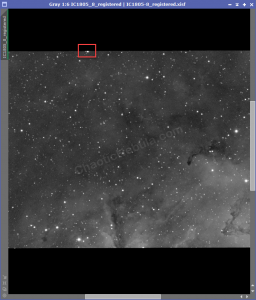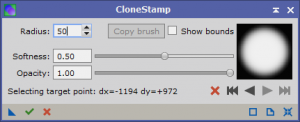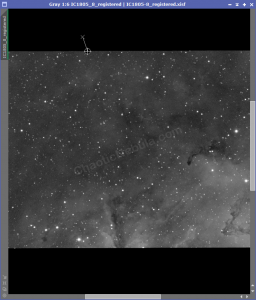At this point of our mosaic workflow, our images are plate solved, aligned and intensities normalized. We can now merge these panels together into a single image with Gradient Merge Mosaic.
Gradient Merge Mosaic
Seams
Once the mosaic is created, you need to look at the seams (where the different panels come together). There should be a smooth transition. If not, we can make some adjustments to Gradient Merge Mosaic and try again. These adjustments include:
- Type of combination: Average or Overlay. Average blends the edges of the two panels together while overlay places one on top of the other. Overlay often results in harsh lines where the panels meet.
- Feather Radius: Increase the feather radius to increase the area used to smooth between the edges. The default of 10 works, well, but might need to increase to 25, 50 or even 100.
Pinched Stars
As you examine the integrated mosaic, you might see strange artifacts near the edges, often surrounding bright stars. This is often referred to as pinched stars.
You can see this effect in the following image.
Looking at the individual frames, we can see that frame 8 is responsible for this pinched star. A very bright star lands on the edge of the seam.
Correcting this is easy. Simply remove the star from the frame where the star lands on the edge. Using the Clone Stamp tool to the following:
- Reset settings
- Increase radius (25 or 50)
- Place mouse in black part of image
- Select Ctrl+Mouse Click. This sets the source to clone
- move mouse over the star to remove and click.
- Select the Green check mark to apply permanently
Save the file with a new name. Repeat this process for all pinched stars and rerun Gradient Merge Mosaic with the new file.
What’s Next
Now that we have an integrated mosaic image, we need to rerun dynamic crop and rotate to gain the final image orientation.