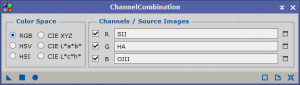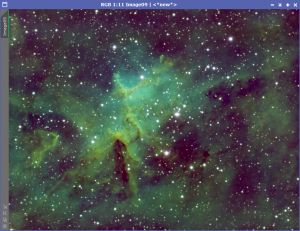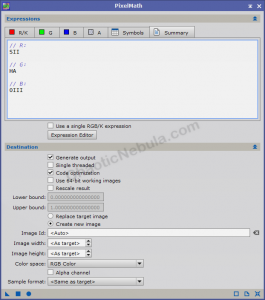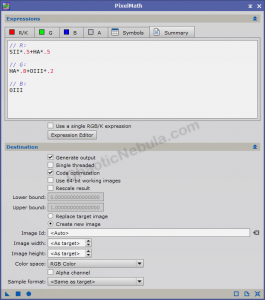Channel integration is exciting because it is where you get your fist glimpse into what the color image will be. There are numerous ways to integrate channels using Channel Combination process or Pixel Math. Depending on your images, you will often switch between the two methods. But before this, you must be sure that you equalized the intensity levels with Linear Fit.
In this example, three narrowband images (hydrogen-alpha, Oxygen-III and Sulphur-II) are used.
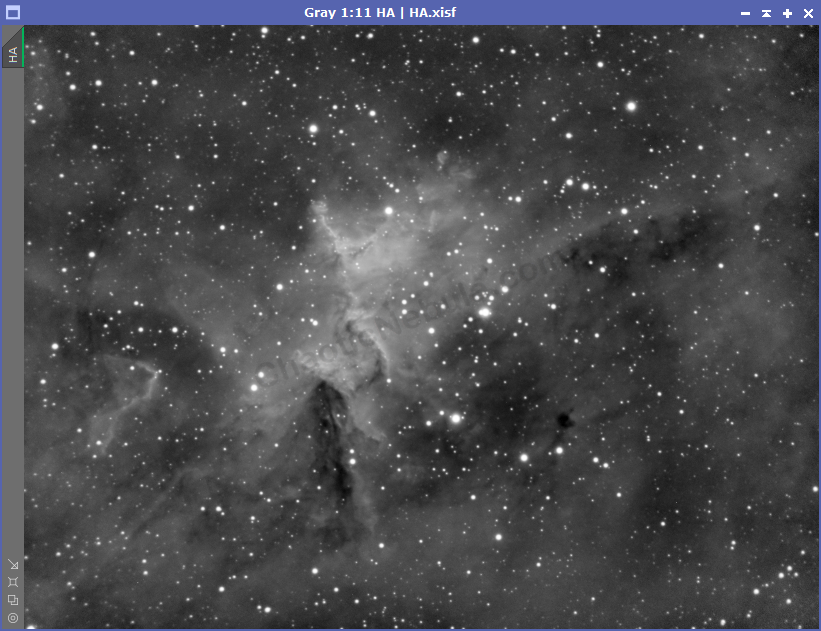
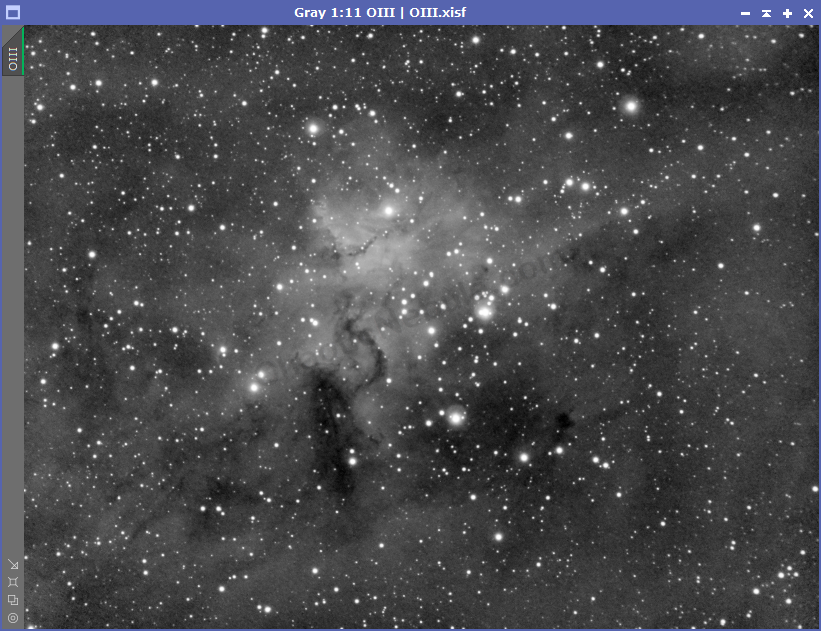
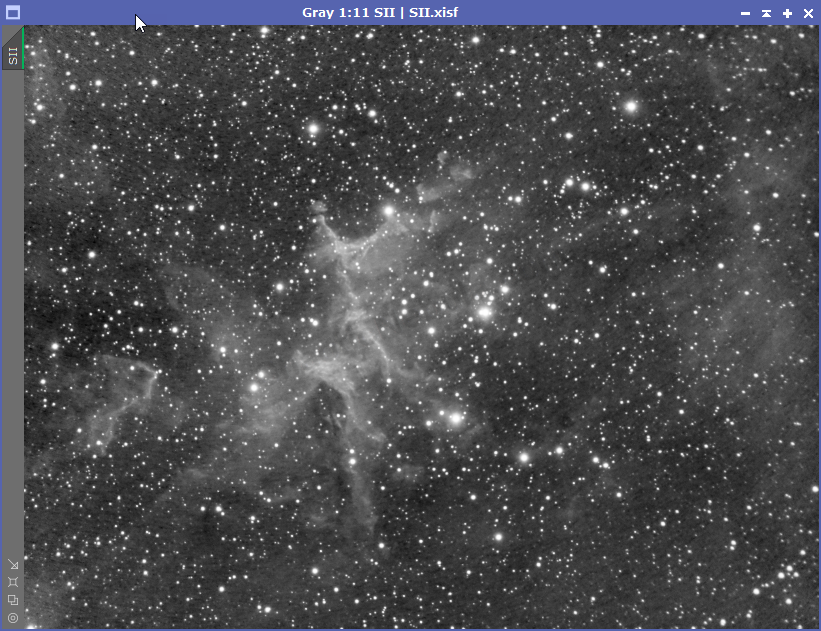
With the channel integration process, this is where some artistic liberties start to influence your decisions.
Channel Combination
The channel combination process is extremely easy. You simply select the images for the R, G and B channel. For broadband images using Red, Green, and Blue filters, this is the correct approach.
For Narrowband images, you have more options. By using Channel Combination, you assign SII to red, HA to green, and OIII to blue. This is the Hubble Palette.
Once complete, you have a color image.
The intense green color is because the HA channel has the strongest signal and overpowers everything else. This can easily be corrected with SCNR.
Pixel Math –
SHO Blend
The next option for integrating channels is to use Pixel Math. Pixel Math provides more power in that you can specific how the channels are blended and integrated.
You want to make sure you select
- Create new image
- Set color space to RGB color
The first Pixel Math operation assigns each narrowband image to a channel. This results in the same output as Channel Combination. This approach is often referred as SHO, and is known as the Hubble Palette.
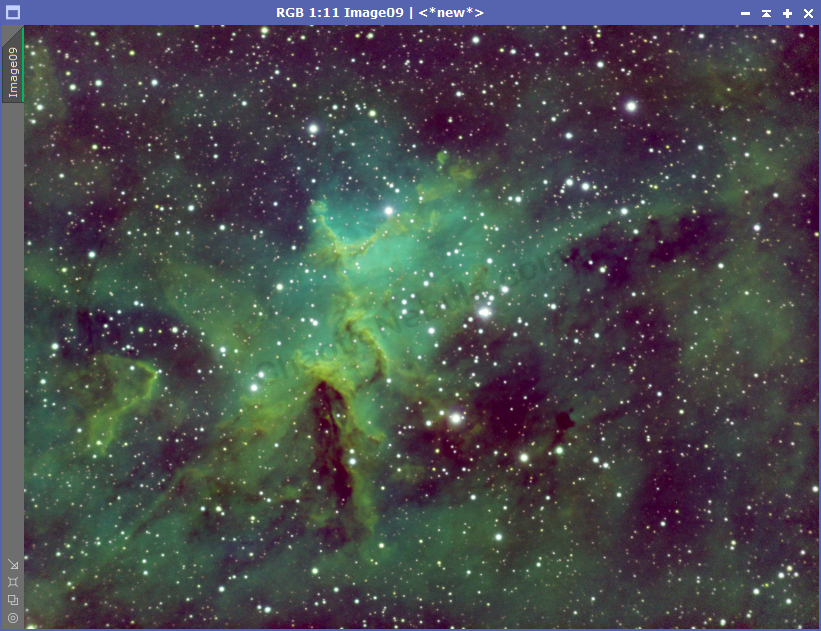
If you clean up the green with PixInsight SCNR, you get the following:
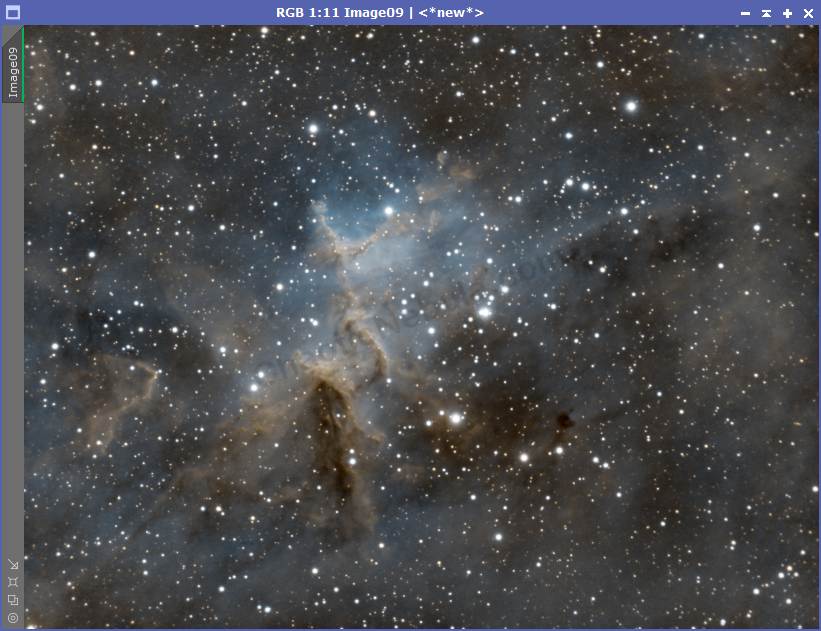
Pixel Math –
OHS Blend
In addition to the SHO blend, it is easy, and sometimes interesting to change the color associations.


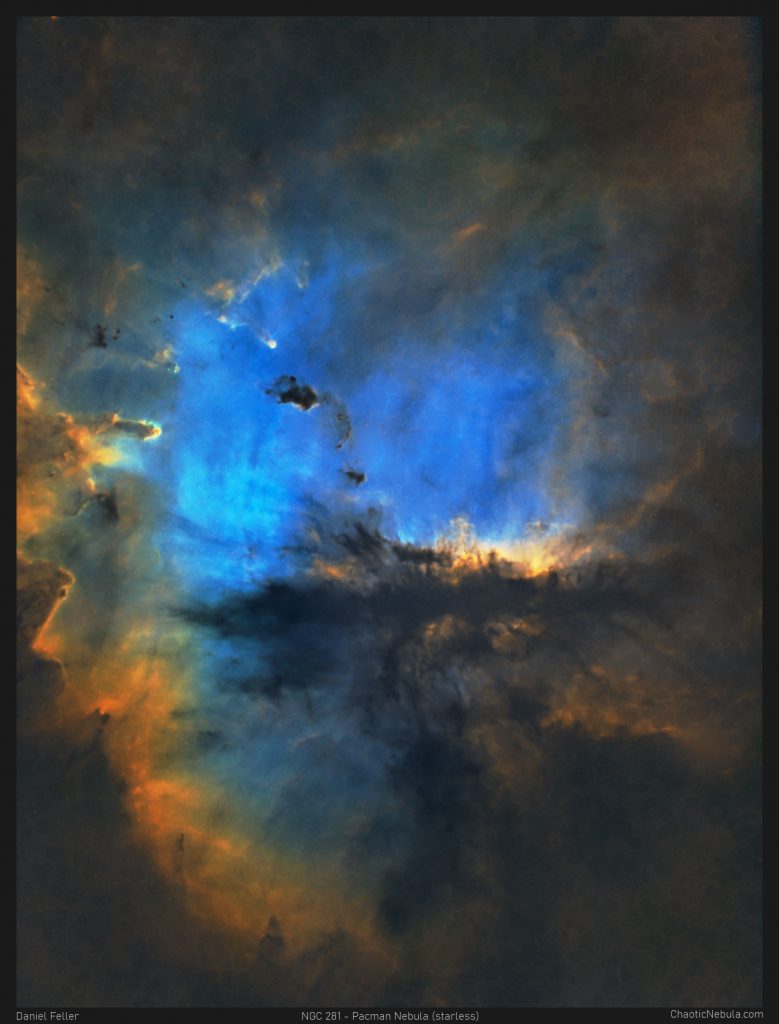
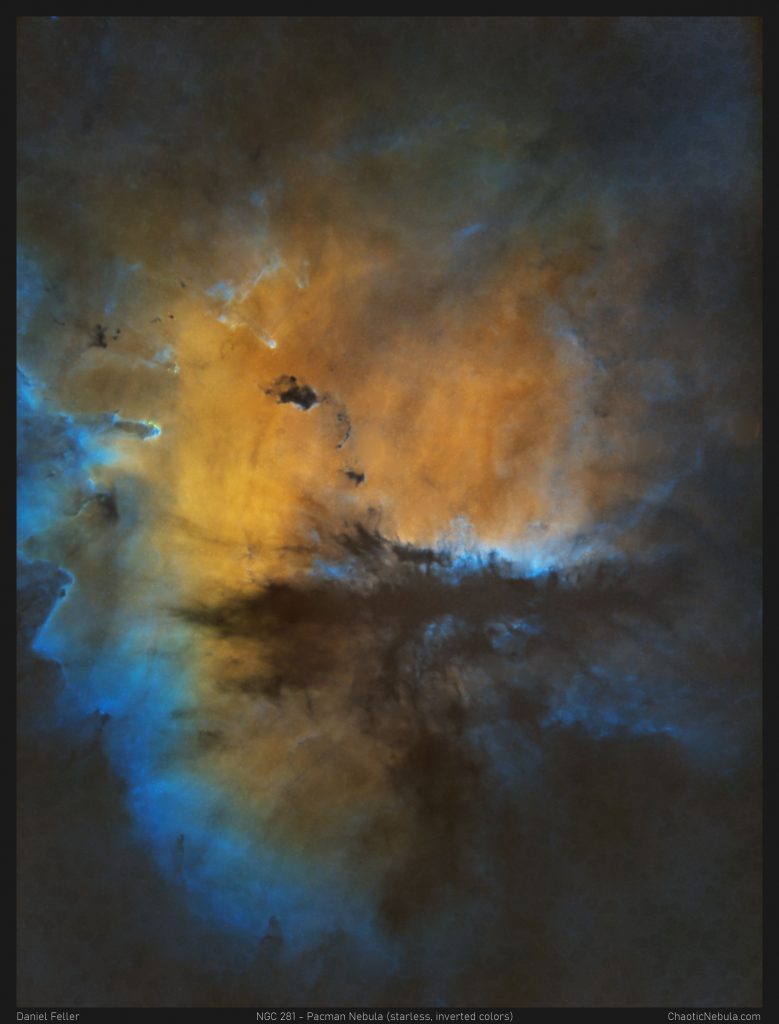
You want to make sure you select
- Create new image
- Set color space to RGB color
The first Pixel Math operation assigns each narrowband image to a channel. This results in the same output as Channel Combination. This approach is often referred as SHO, and is known as the Hubble Palette.
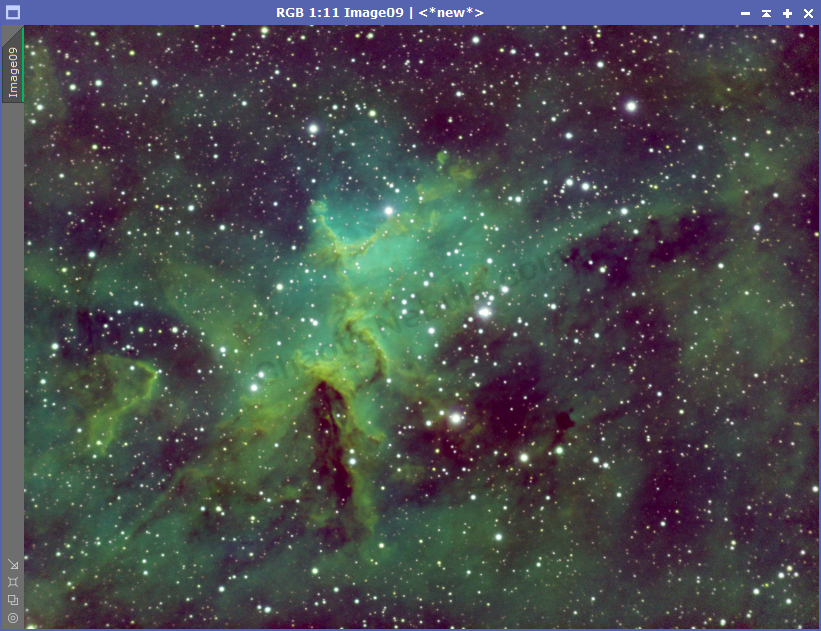
If you clean up the green with PixInsight SCNR, you get the following:
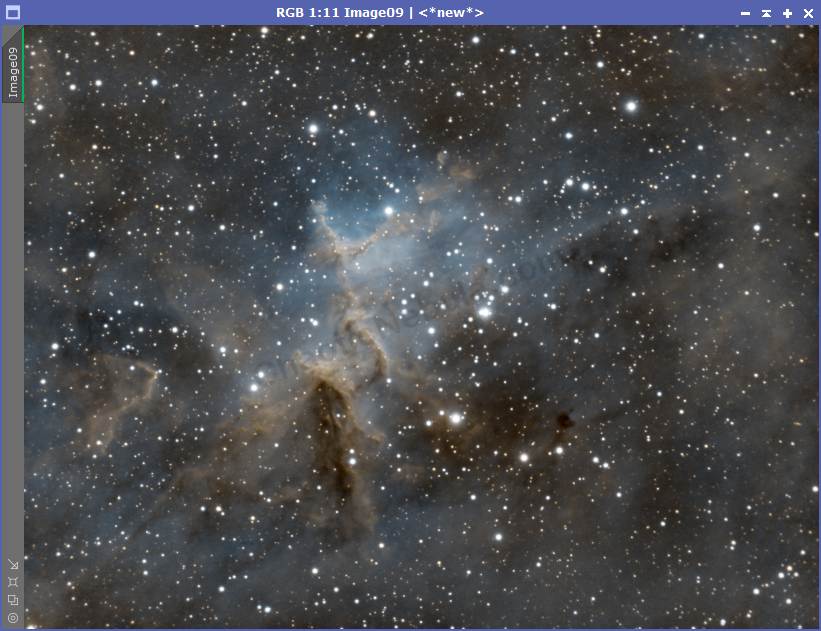
Pixel Math – Custom Blend
Another option for integrating channels with Pixel Math is to create a custom blend.
Remember to select
- Create new image
- Set color space to RGB color
In this example, you blend the channels together
- Red Channel: Blending SII and HA at 50% each
- Green Channel: Blend HA at 80% and OIII at 20%
- Blue Channel: OIII at 100%
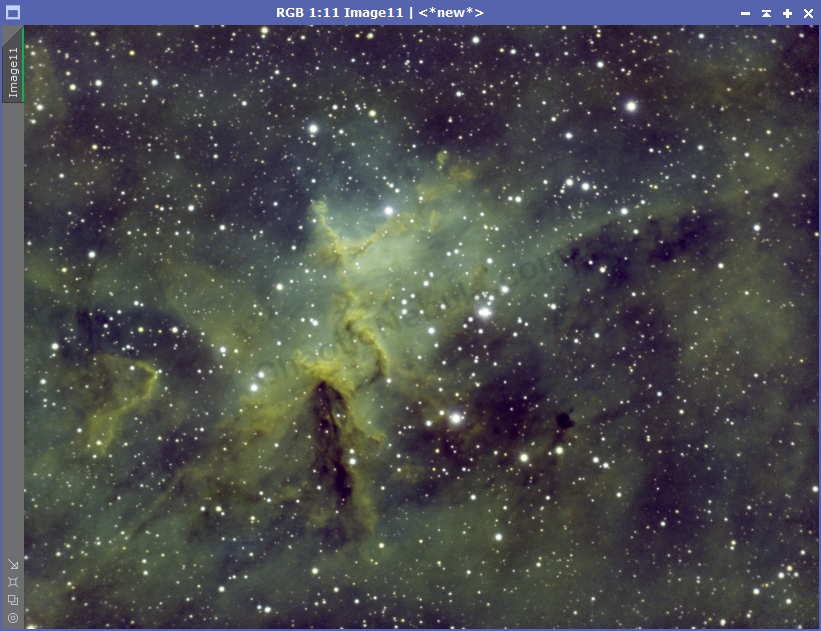
If you clean up the green with PixInsight SCNR, you get the following:
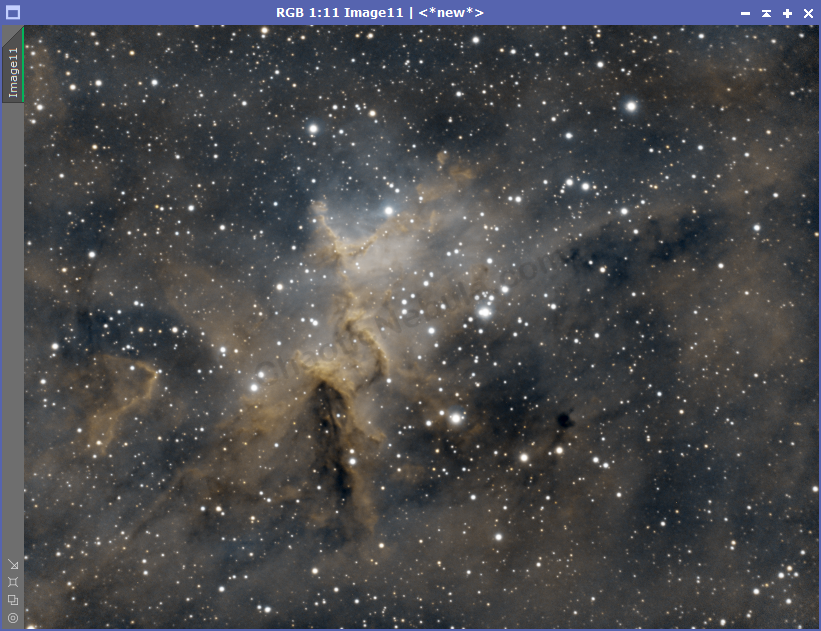
Pixel Math –
Dynamic Blend
Note: This approach was documented by the thecoldestnights.com blog
The final example is to use a dynamic blend. Oftentimes, when you have a strong SII signal, you also have a strong HA signal. With the dynamic blend routine, you only blend HA to areas where SII has a low signal. The formula for this is as follows:
- Red: (OIII^~OIII)*SII + ~(OIII^~OIII)*HA
- Green: ((OIII*HA)^~(OIII*HA))*HA + ~((OIII*HA)^~(OIII*HA))*OIII
- Blue: OIII
If you compare this approach versus the SHO approach, you can see the difference with M27 – The Dumbbell Nebula
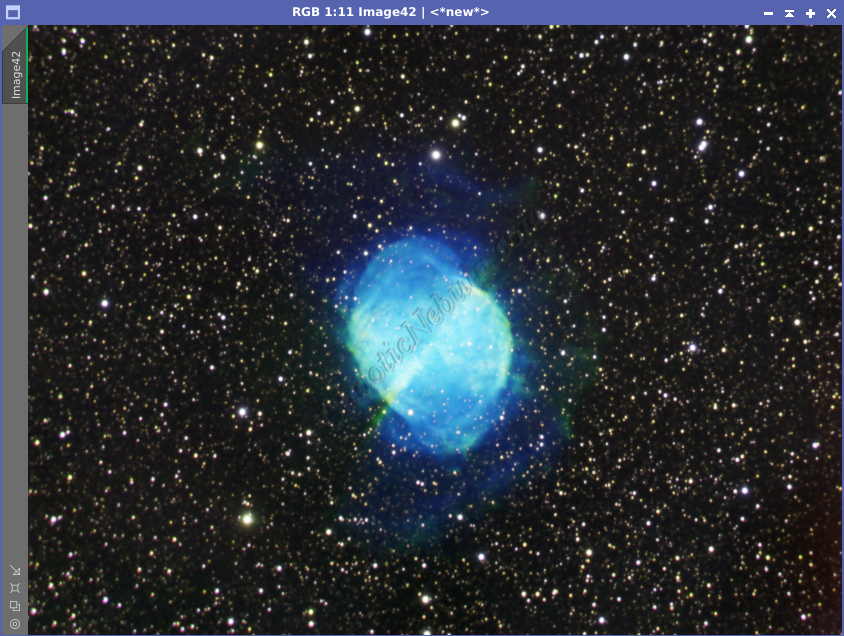
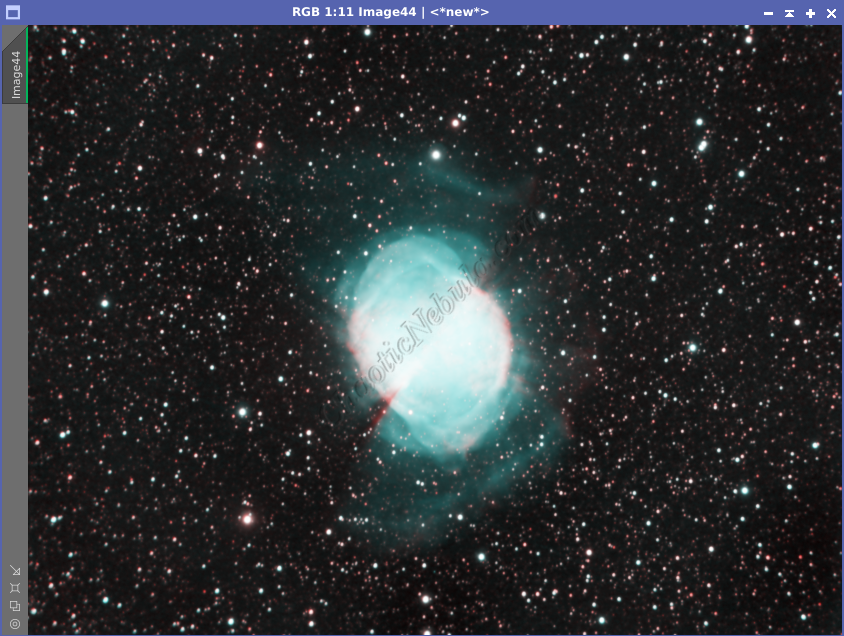
Not only does this approach bring out more color variation, it also brings out more signal in the outer wisps of the nebula.
What’s Next
With the channels integrated, we now must extract the luminance channel to create a synthetic luminance image.