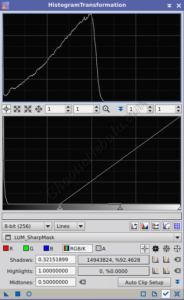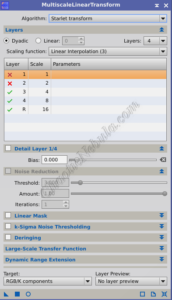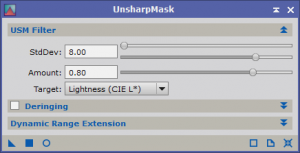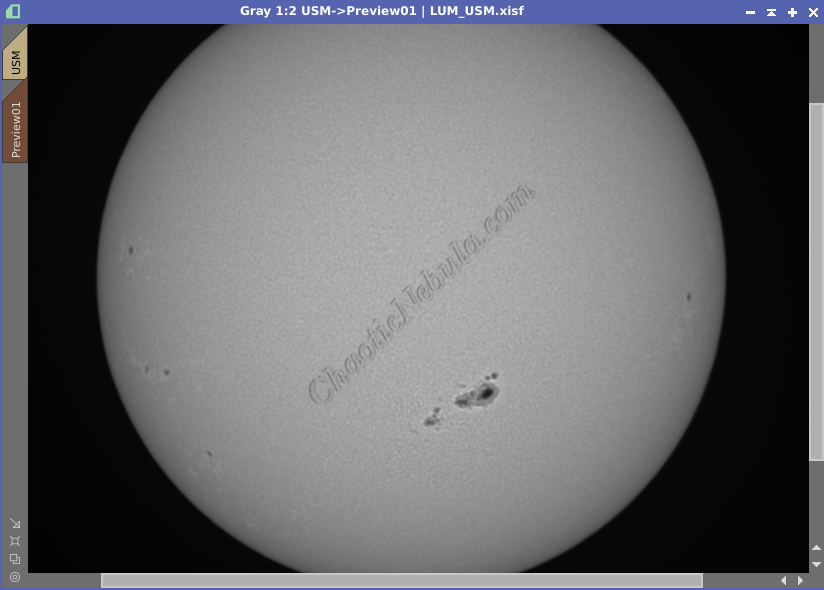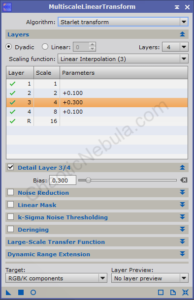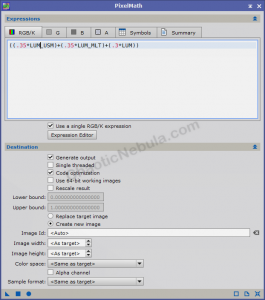After running PixInsight Deconvolution on the sun, the next step is to further sharpen the details on the sun by enhancing the contrast. This processes blends in two processes: PixInsight Unsharp Mask and PixInsight Multiscale Linear Transform.
When combined, this sharpening process adds additional clarity to the solar surface.
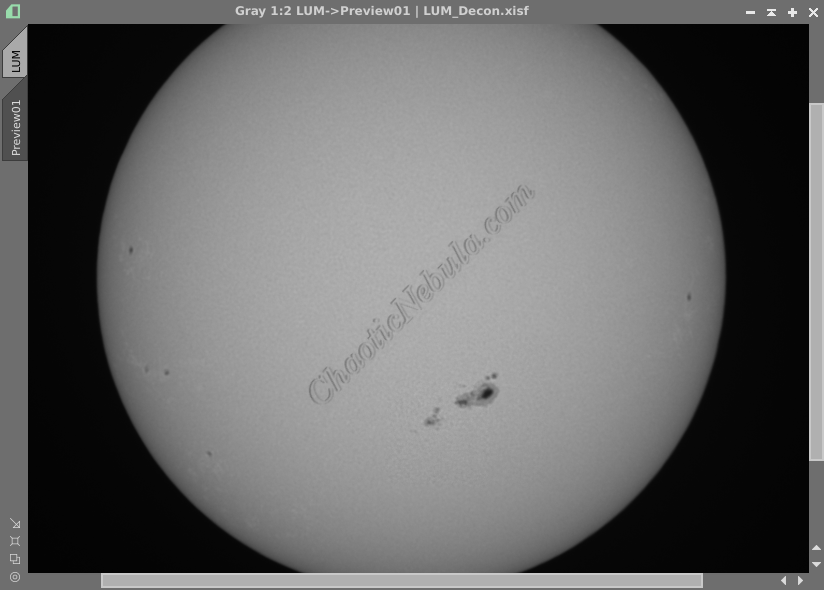
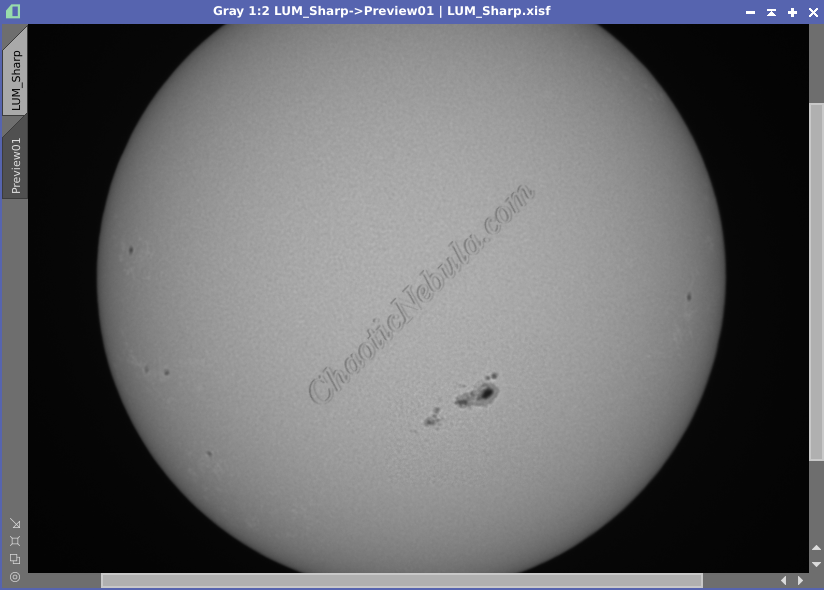
Deconvolution Mask
First, create a mask for the sharpening process. This will help to focus the process to the central areas of the sphere and apply less enhancement to the edges of the sun.
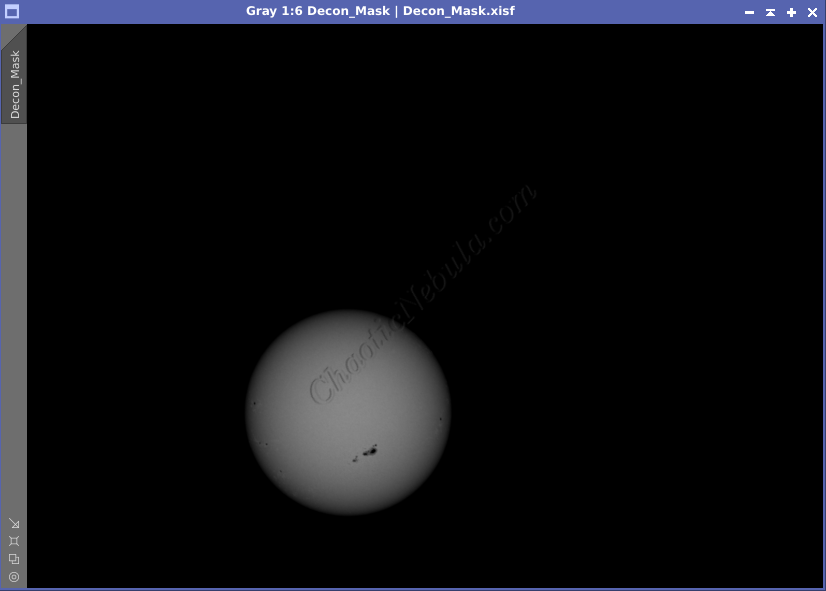
To create a mask, simply make a duplicate of the luminance image of the sun and apply Histogram Transformation and Multiscale Linear Transformation.
For Histogram Transformation, move the left-most slider to the right so that the peak lands in the middle of the top graph.
This will darken the image, especially on the edges of the sun.
Unsharp Mask
In PixInsight, Unsharp Mask is a tool used for sharpening images by enhancing the contrast between edges and their surrounding areas. This effect creates the perception of increased detail and definition in the image.
To apply this to a solar image, do the following:
- Clone the luminance image of the sun and name it USM
- Apply the mask created in the previous step to protect the background (dark areas)
- Within the Unsharp Mask process, use the real-time preview window to see how the changes impact the image.
- Adjust amount to around 0.5
- Adjust StdDev until the preview looks good
- Apply to the image (USM)
Comparing before and after shows the improvement it made.
Multiscale Linear Transform
The second approach for sharpening fine detail is to use the multiscale linear transform tool. In PixInsight, Multiscale Linear Transform (MLT) is a tool used for noise reduction and local contrast enhancement in astronomical images. For this part in the image processing workflow, only focus on contrast enhancement.
- Clone the LUM image and name it MLT
- Apply the mask created in the previous step to protect the background
- Within the Multiscale Linear Transform process, use the real-time preview window to see how the changes impact the image. (It might be useful to create a small preview window around a sunspot, if one is available)
- Skip layer 1 as it focuses on pixel-level details
- For each layer (2-4), increase the Detail Layer – bias slightly.
- As the layers increase, reduce the amount of bias slightly
- Adjust until the real-time preview is satisfactory
- Apply to the image (MLT)
Once complete, compare with the baseline luminance image
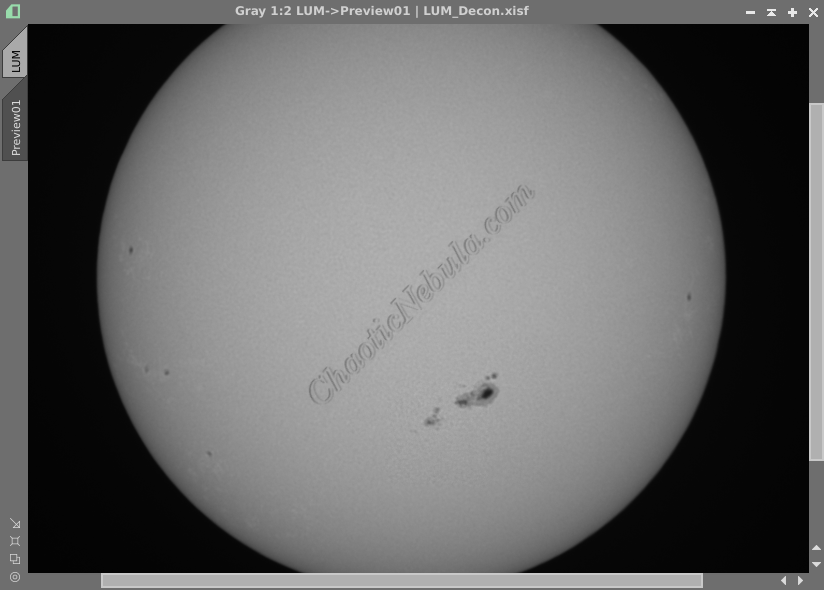
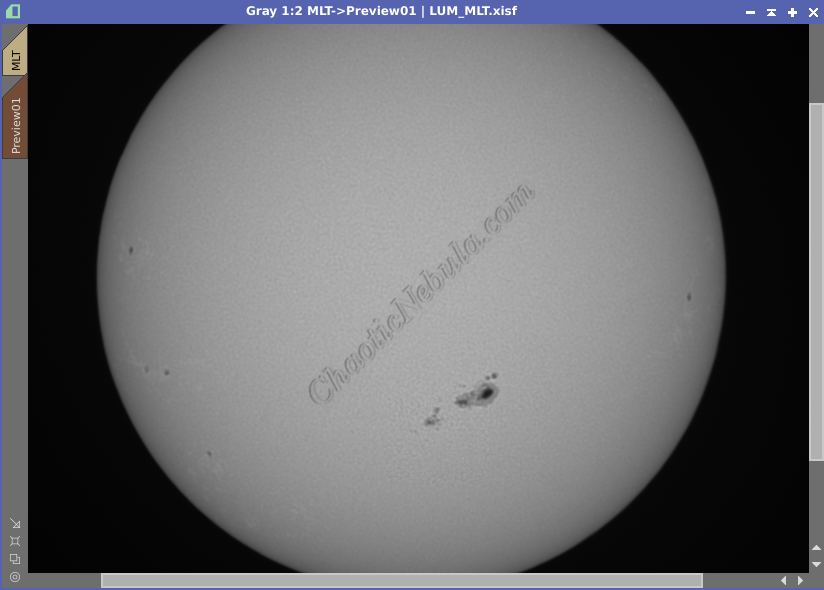
Blending
PixInsight Unsharp Mask and PixInsight Multiscale Linear Transform both improve the contrast of the solar image. The final step for sharpening the luminance image is to merge all three images together
- LUM: Original Luminance image
- USM: Unsharp Mask luminance image
- MLT: Multiscale Linear Transform luminance image
Use PixInsight Pixel Math to merge these three images together. Pixel Math allows you to select the strength of each image in the final, merged luminance. A good starting place is to use 30% for the original and 35% for USM and MLT images. These three together equals 100%
- Formula:
((.35*LUM)+(.35*MLT)+(.3*LUM))
- Select Create new image
- Color Space: Same as target
Once applied, all three images get integrated into a single enhanced luminance image. (Zoomed in comparison)
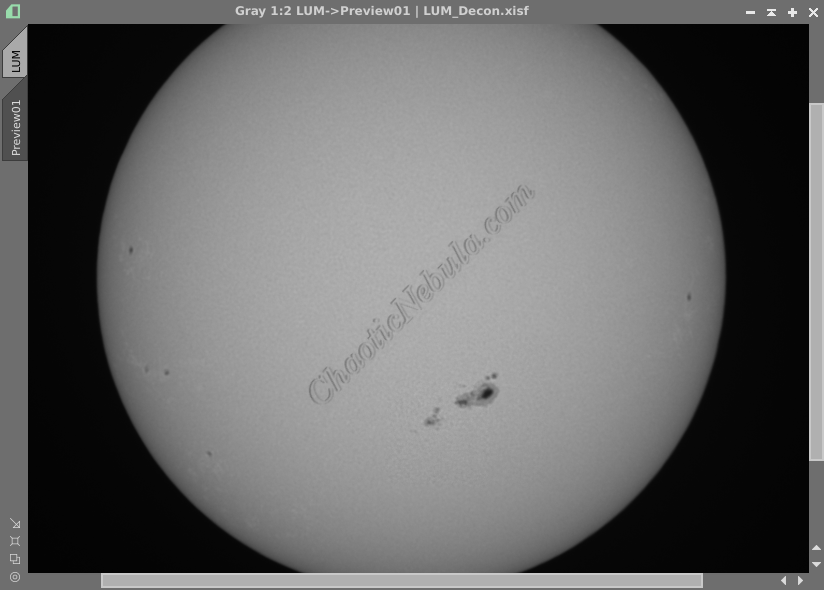
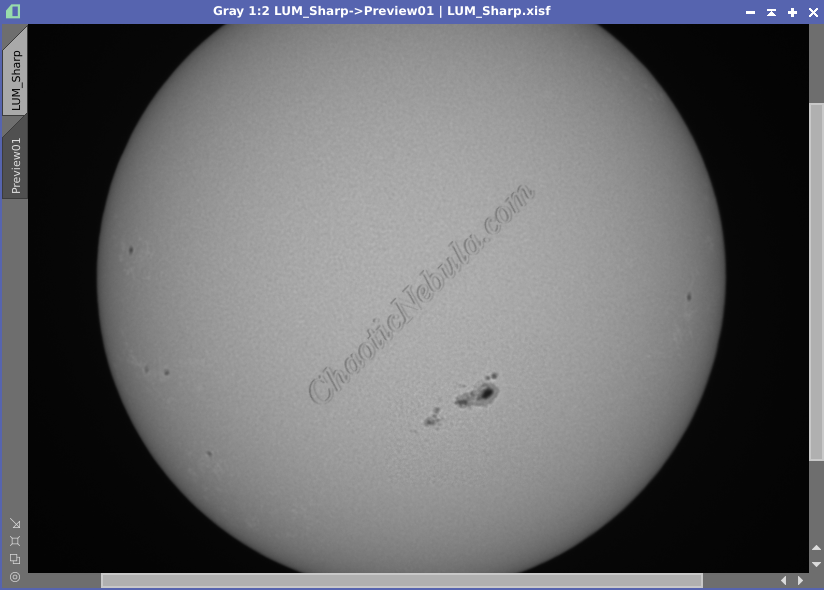
What’s Next
This file becomes the new enhanced luminance image. Please refer back to the solar image workflow for the next step in the image processing workflow.