After aligning the RGB layers for the lunar image, you will notice that the edges of the frames are no longer equal. For lunar photos, you simply crop these parts off so that each layer is aligned and also has the same dimensions.
It’s important to crop the images before equalizing brightness as it can impact the statistics used for brightness measurements.
Layer Overlap
When cropping the layers, the goal is to only keep the portion of each layer that overlaps with the other layers. To determine the overlap, simply select each layer individually. An outline appears showing where the layer’s boundary is located.
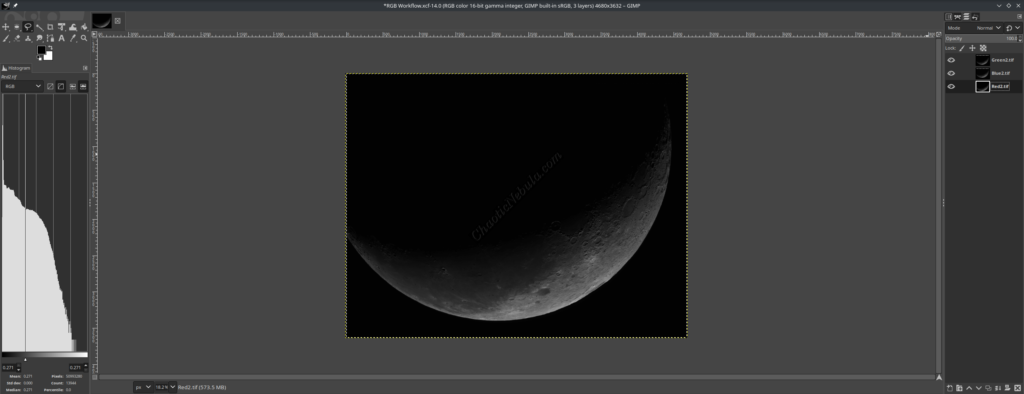
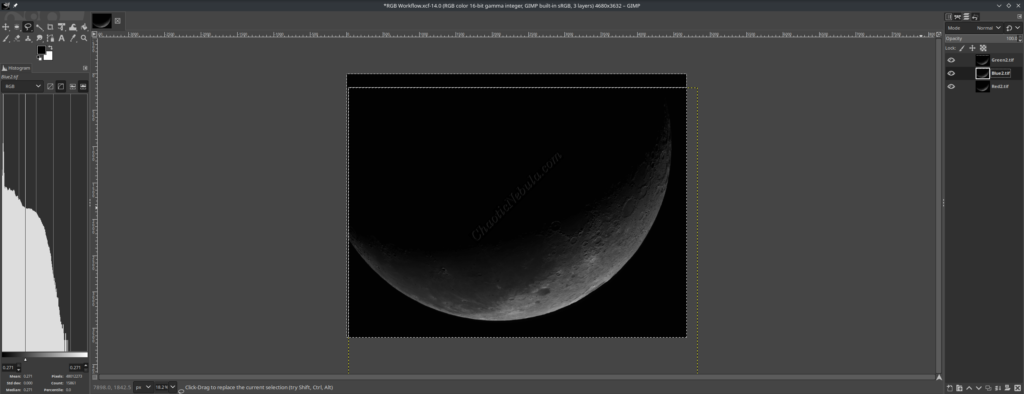
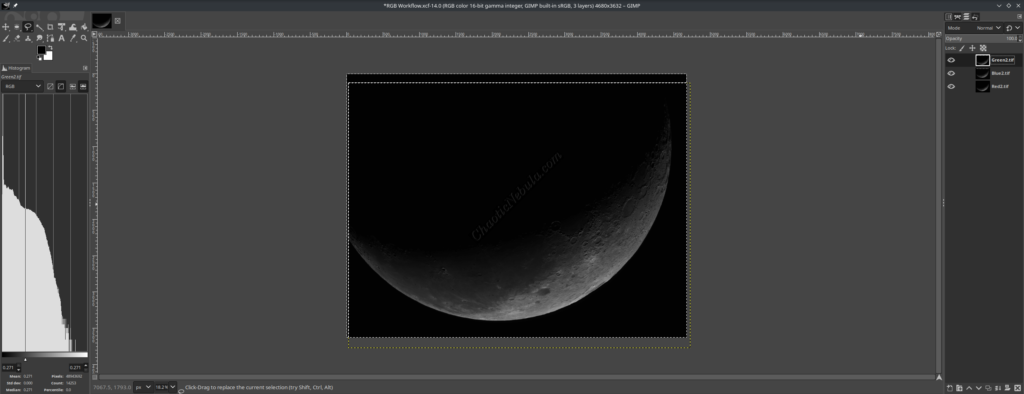
This is the boundary for the cropping tool.
Crop
Cropping an image in GIMP is extremely easy. Simply select the cropping tool in the toolbox or select Tools – Transform Tools – Crop from the menu bar.
Simply draw a box to designate the cropping dimensions. Everything outside of the box will be removed. With the box created, selecting each corner allows you to adjust as necessary.
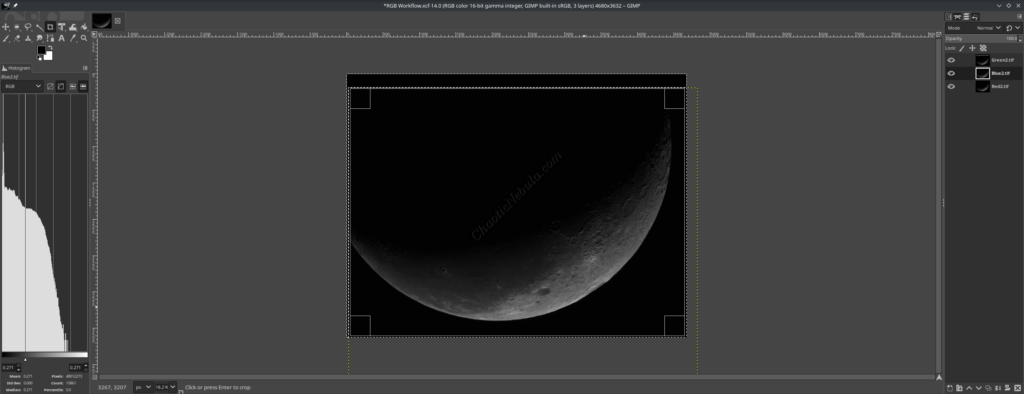
But before you crop, select each layer individually to verify the cropping selection area is contained within the image boundaries. If the dimensions look safe, hit Enter on the keyboard to crop the image. All layers are cropped.
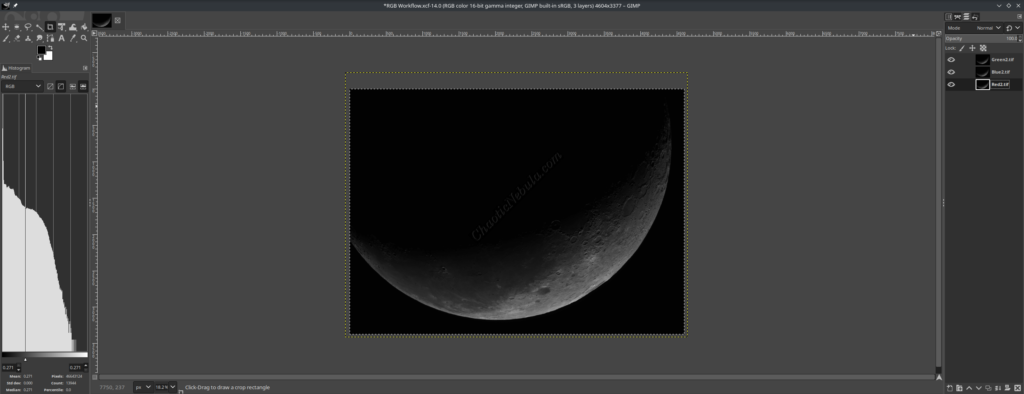
What’s Next
With the layers cropped, you can now equalize the brightness across each layer.