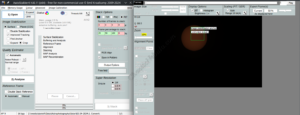When imaging the sun, there are two main approaches: A series of images and Lucky Imaging.
Lucky imaging, also known as lucky exposures, is a technique used in astrophotography to capture sharper images of celestial objects by overcoming the blurring effects of Earth’s atmosphere. Lucky imaging achieves this benefit by capturing video instead of still images. In a matter of minutes, you can capture thousands of frames, that can be analyzed and integrated into a single, sharper image. It’s particularly useful for observing small objects like planets, the Moon, the Sun, and even some deep-sky objects.
Although lucky imaging is the best approach, it might not be possible if you are using a DSLR camera. Many DSLR camera output the video in a format that leverages lossy compression (.MP4, .MOV, etc). To do lucky imaging effectively, the camera needs to output a lossless format. For example, many cameras made specifically for astrophotography will output in a .SER format.
But even if the DSLR camera limits you to single images, you can still gain some benefit by stacking the multiple, individual frames into a single image.
For example, the following shows the quality difference with a single solar image vs ten images combined into a single image. Notice how there is more detail around the sunspots.
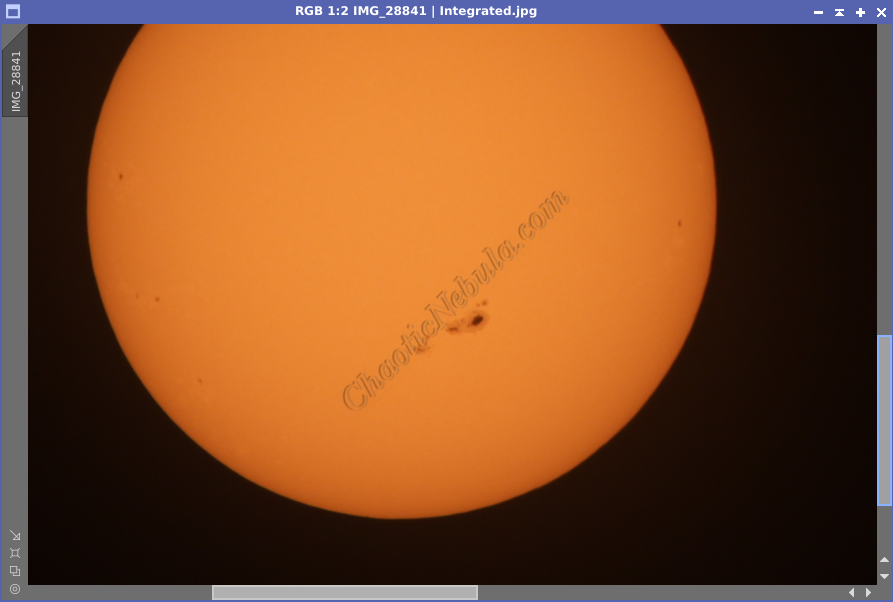
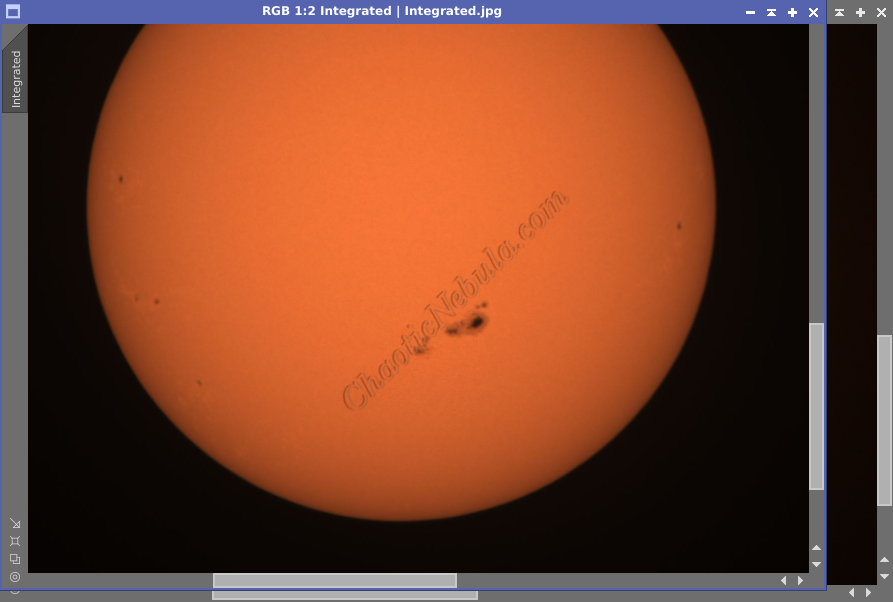
To make the lucky imaging process work, the software grabs those points in time where the clarity of the image is extremely high and discard lower quality sections. AutoStakkert! makes the sun stacking process extremely easy.
Analysis
When launching AutoStakkert!, select either the video file or a series of images. Once loaded, the first part is to have AutoStakkert! analyze the video file.
Once the video file is loaded, set the following:
- Surface Image Stabilization: For solar images, select to stabilize the image for the surface. Autostakkert will display a green box to use as a reference point. This green box must be place on a bright portion of the sun or else Autostakkert will be unable to match between frames.
- Improved Tracking: This is a useful setting in that it will track more accurately. It takes slightly longer, but often provides better results.
- Find Anchor: First try with enabling the find anchor as the process will attempt to align the images automatically. If this fails and you are working with individual images, disable this setting and create an anchor point (sunspot) on the same feature in each image.
- Quality Estimator: Disable the automatic option and select Local (AP). This will force AutoStakkert! to use the best sections of an image (Alignment Points) when integrating instead of using the entire image as a whole.
Once set, hit the Analyze button.
Stack
Once the file has been analyzed, have let AutoStakkert create the best possible image by stacking the best areas of the frames.
- Alignment Points: In the image window, you need to place a grid of alignment points. Using 104 alignment points for solar imaging tends to create a slightly better final image than 24, 48 and 200. Because the process is fairly fast, try with different options. Plus, make sure that no alignment points appear outside of the lunar image.
- Frames to Stack: In deep sky astrophotography, you need more frames to increase the signal and decrease the noise. For solar imaging, the signal is extremely strong. You only want multiple frames for quality. When using a video that includes thousands of frames, you can keep the percentage small. When using static images, you will want to try out multiple options. There are 4 placeholders for number of frames and % of frames. Each box that has a value will be a new end result, allowing you to quickly compare which approach is better. Initially, try 10%, 25%, 50%, 75%.
Once these settings are complete, we can Stack our video into a single image.
AutoStakkert Results
When you compare a single image vs a stacked image, you can easily see the value the AutoStakkert provides for solar imaging. After a certain point, the quality of the images begins to decrease. That is because lower quality frames get added into the routine.
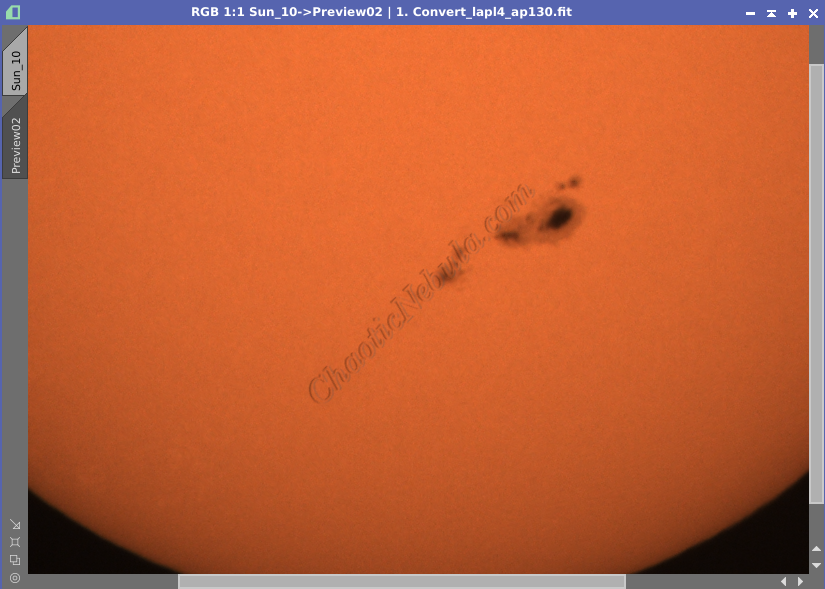
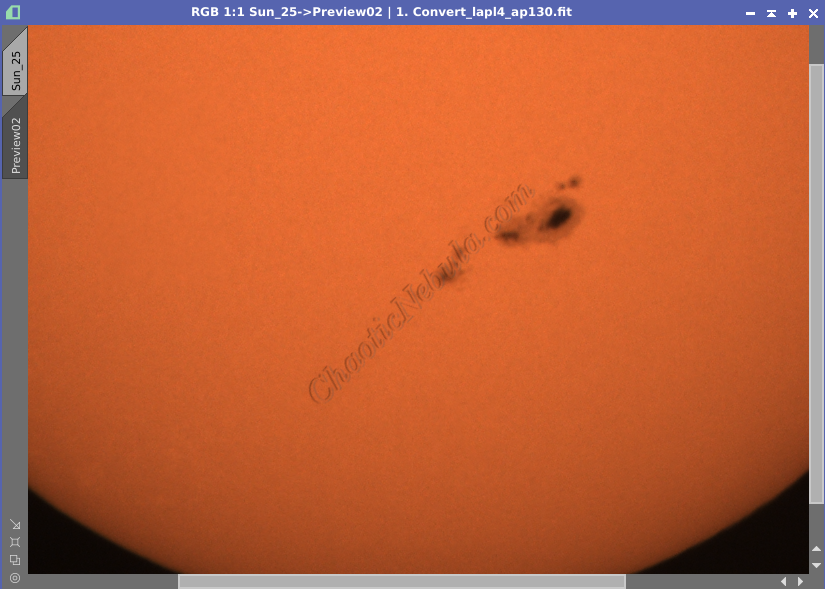
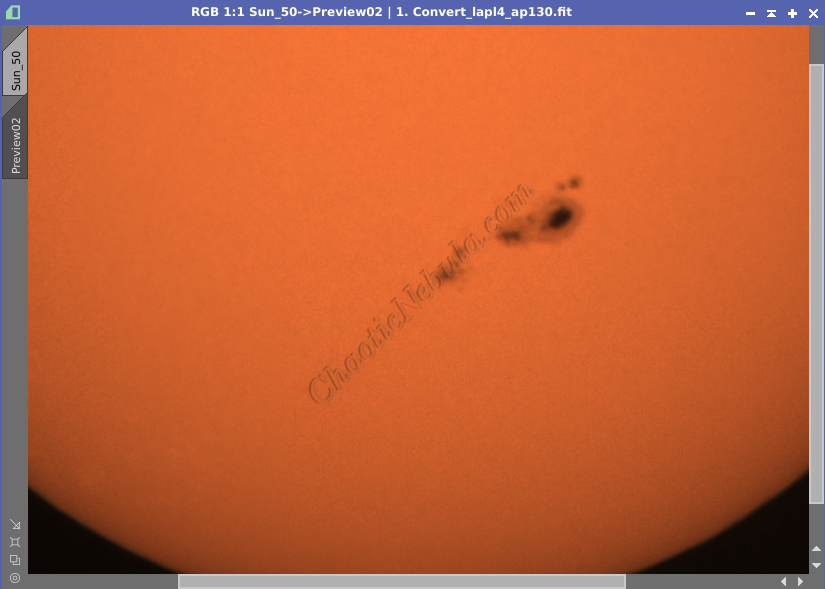
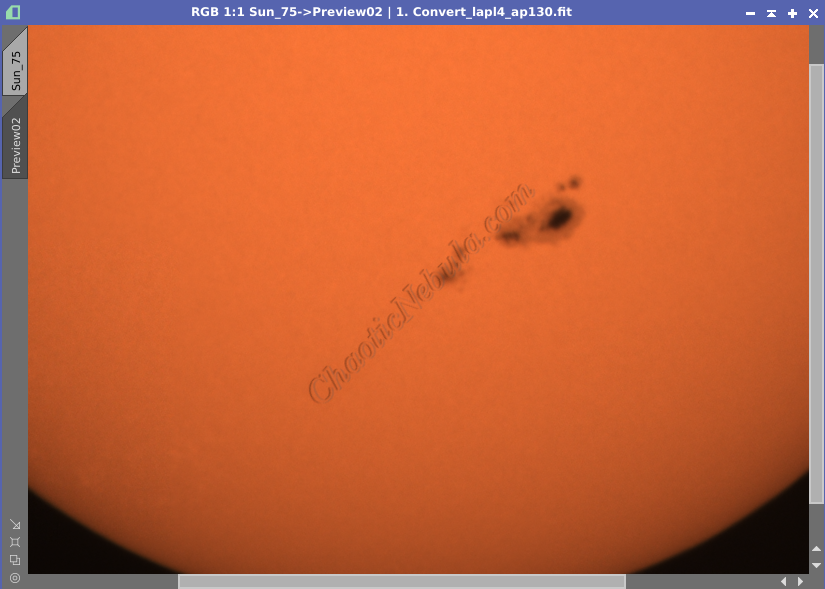
What’s Next
Now that we have an a single image, we can do additional enhancements with PixInsight or GIMP, as detailed in the Solar Workflow