Most astrophotography data gathering happens in an automated fashion. However, a strong gust of wind, a plane flying over, or a neighbor’s spotlight could cause one of the images to be garbage. PixInsight Blink can quickly identify and remove bad images before they get integrated into the final image.
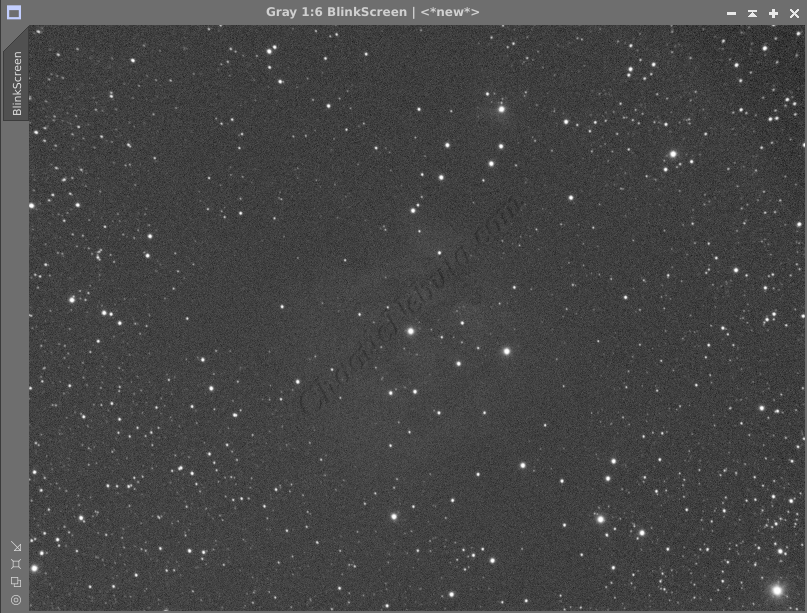
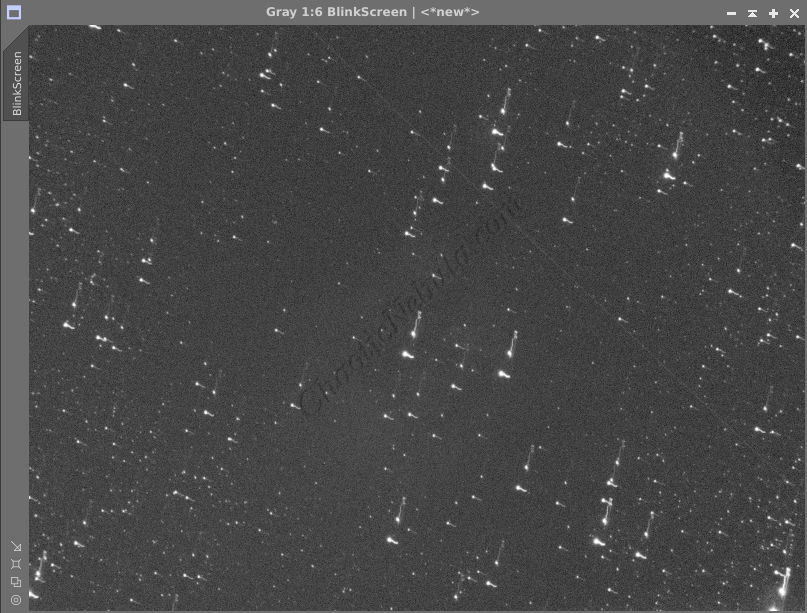
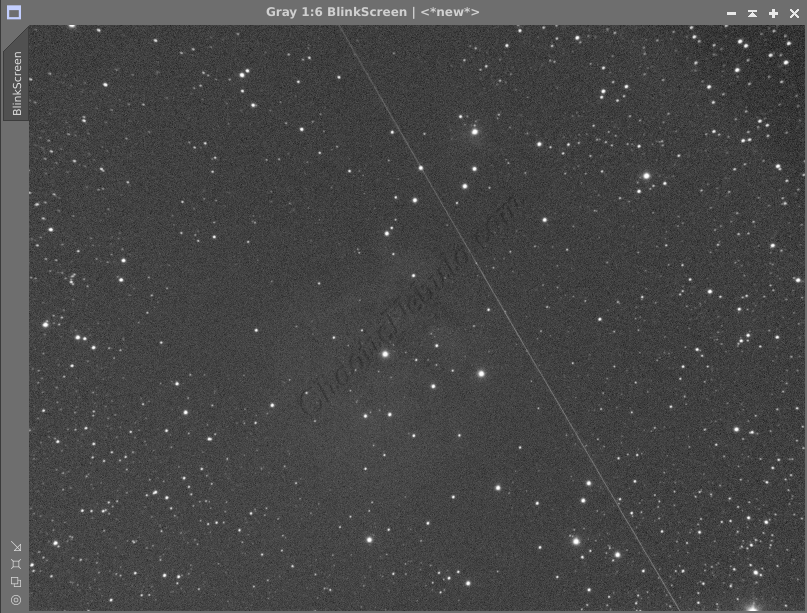
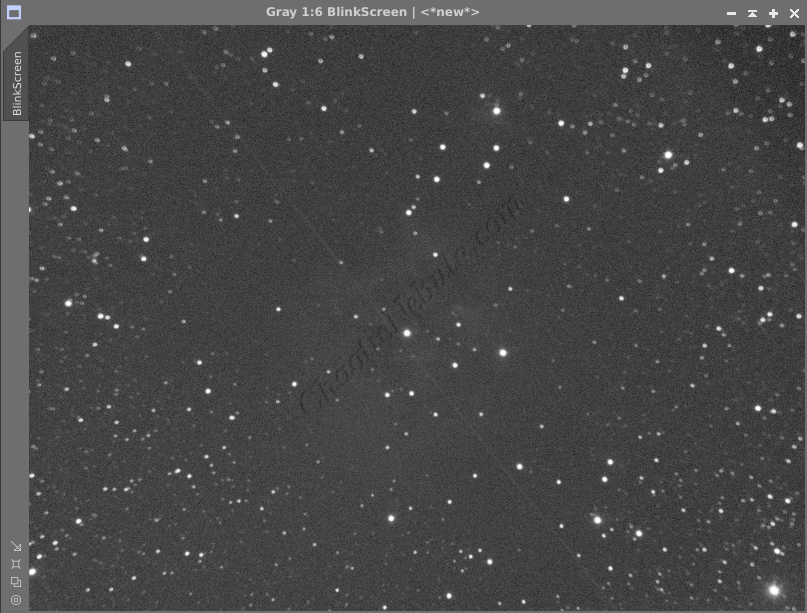
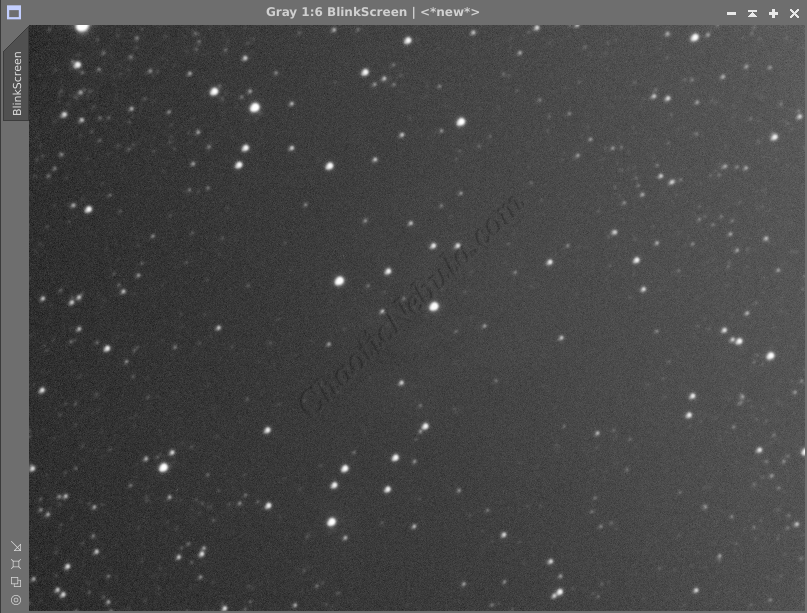
For example, based on the selected images:
- Bad Tracking: PixInsight would most likely discard these during subframe selector grading.
- Fuzzy Image: PixInsight would most likely discard these during subframe selector grading
- Dim Streak: Overall, the image is good and can be used. The streak of light is dim and will get averaged out during image integration
- Bright Streak: PixInsight would most likely allow this image to get integrated. Because the streak is very bright, it will still be visible in the final, integrated image (just much dimmer). This would require restarting the image processing workflow, wasting many hours of time
This is why it is beneficial to use PixInsight Blink before any time is spent with image processing.
PixInsight Blink
Blink is extremely easy to run, just launch the Blink Process (Process – Image Inspection – Blink)
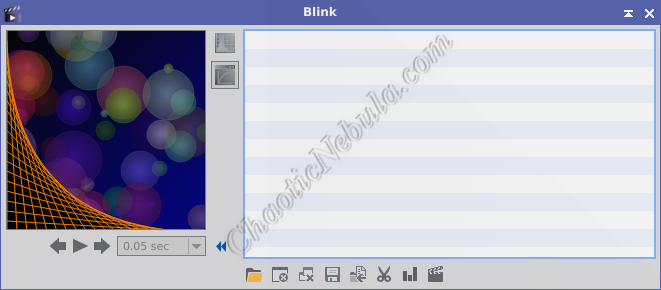
Select the Folder icon to select your files.
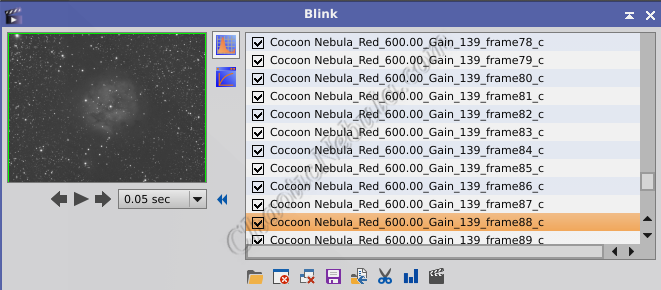
Once the files are imported, apply an automatic histogram transformation (top button next to image preview window) to all images, or they will most likely be too dark to discern bad frames. The stretch is only temporary.
While scanning through the images, deselect the ones that are of poor quality. When finished reviewing, select the Move selected files to a new location button. These are the files to use in the pre-processing workflow.
Create a Movie
Although not applicable for this part of the process, PixInsight Blink can create a movie file from the selected images. This would be useful for planetary imaging (especially Jupiter) to show cloud rotation. To do this, simply add all of the processed frames, and select Crop and Create Video.
What’s Next
With the bad images removed from the collection, image processing can continue based on the respective workflow: