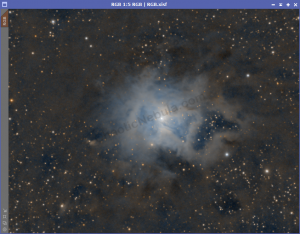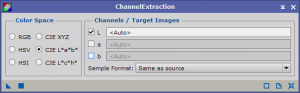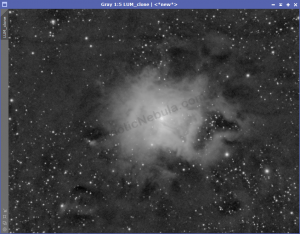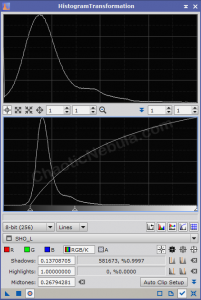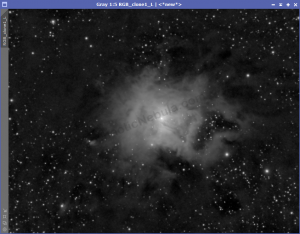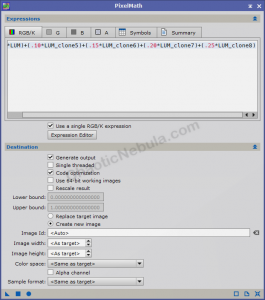In many images, certain parts will be extremely bright. The extreme brightness can mask the details.
For example, the star in the center of this nebula is very bright. By using HDR transform, we can offset that brightness to show more detail.
Mask
The first step is to create a mask to protect the background and focus our attention on the brighter areas of the image. We first start by extracting the luminance from our image with the Channel Extraction process.
We need to emphasize the bright structure of our luminance image by clipping the dark regions and brightening the light regions. This is done with Histogram Transformation.
To do this, first, clip the shadows by using the bottom on the bottom half for Shadows. Then move the middle slider on the graph so that the peak is midway in the second box.
HDR Multiscale Transform
To apply HDR Multiscale Transformation, we duplicate our image 4 times and label them HDR5, HDR6, HDR7, and HDR8.
Apply the luminance mask to each duplicated image, protecting the darker background.
When we run the HDR Multiscale Transformation, we will adjust the number of layers between 5-8 and apply to the correct image. Because we have a luminance mask applied, we can deselect to lightness, preserve hue, and lightness mask.
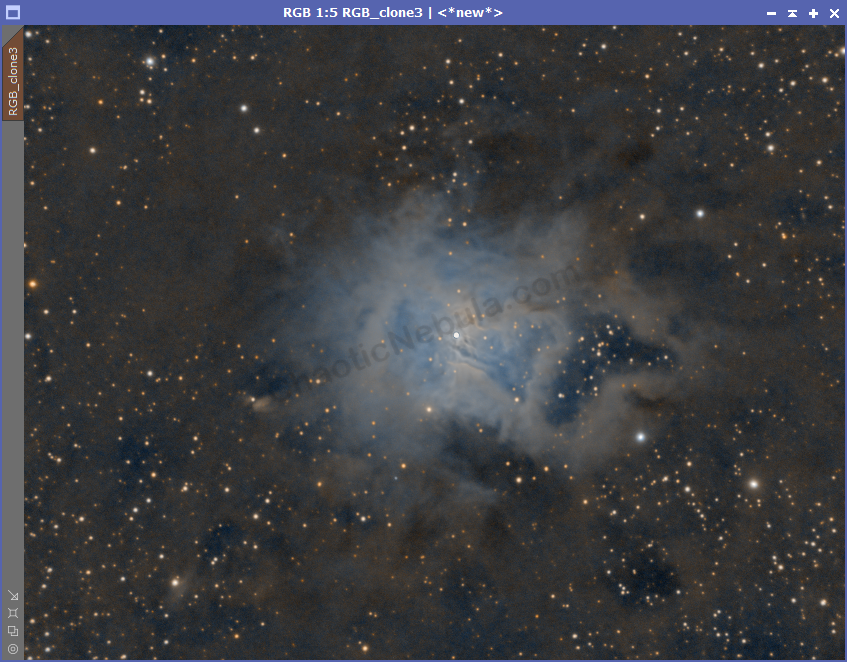
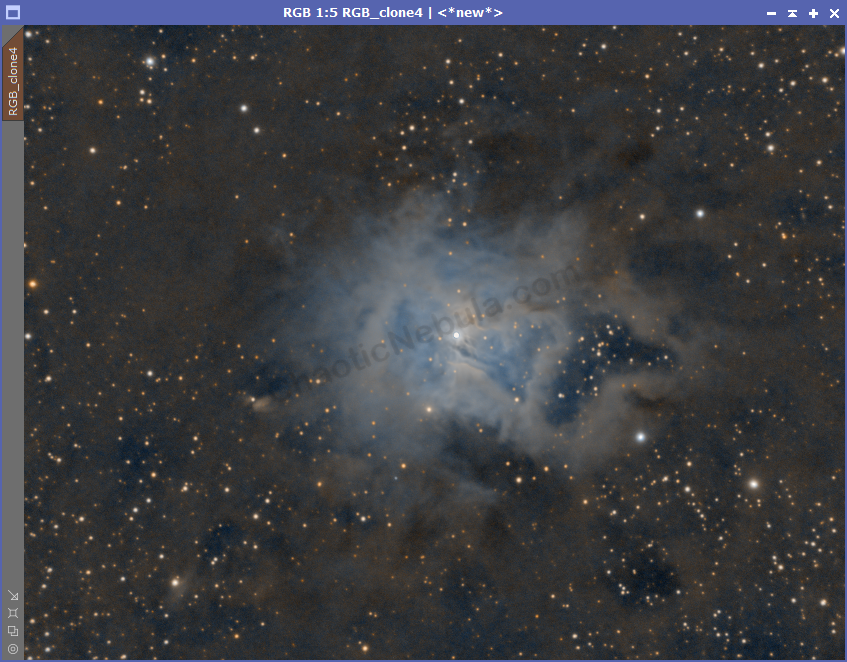
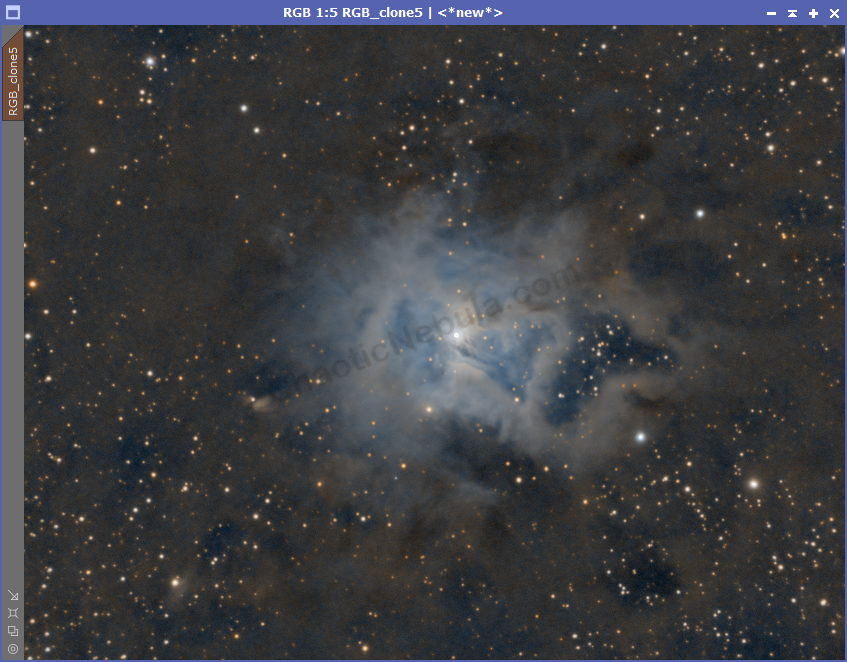
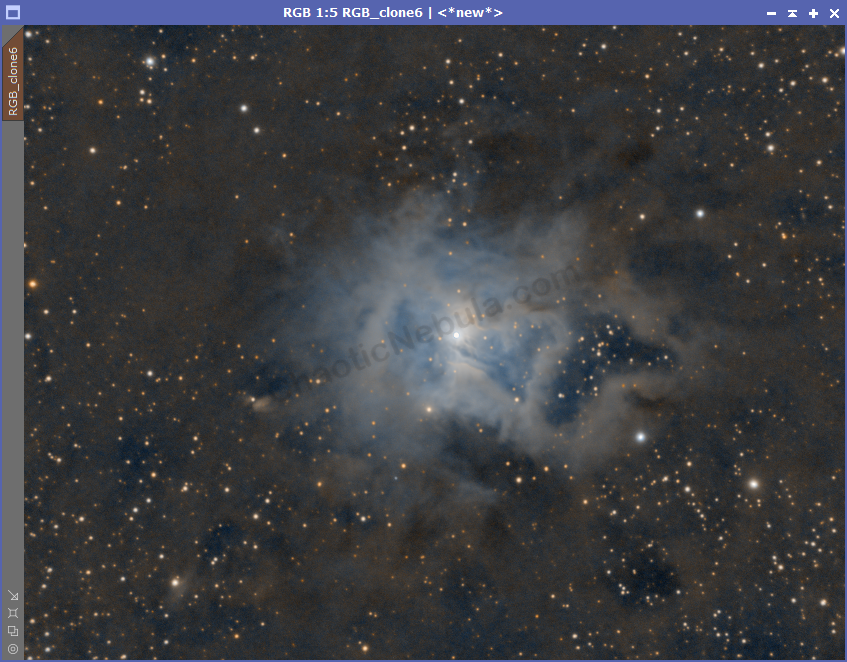
We now have 4 different images to blend with our our master image.
Blending
Each of our HDR Transform results shows differing levels of detail in the bright areas. We want to blend these into our luminance image as a single image would overpower the result and lose brightness or detail.
We use Pixel Math to merge these together. Pixel Math allows us to select the strength of each image in the final, merged luminance. I often start with the following:
- Original: 30%
- HDR 5 Layers: 10%
- HDR 6 Layers: 15%
- HDR 7 Layers: 20%
- HDR 8 Layers: 25%
These together equals 100%
- Formula:
(.30*LUM)+(.10*HDR5)+(.15*HDR6)+(.20*HDR7)+(.25*HDR8)
- Create new image
- Color Space: Same as target
If we compare the new blended image to the original luminance, we get the following:
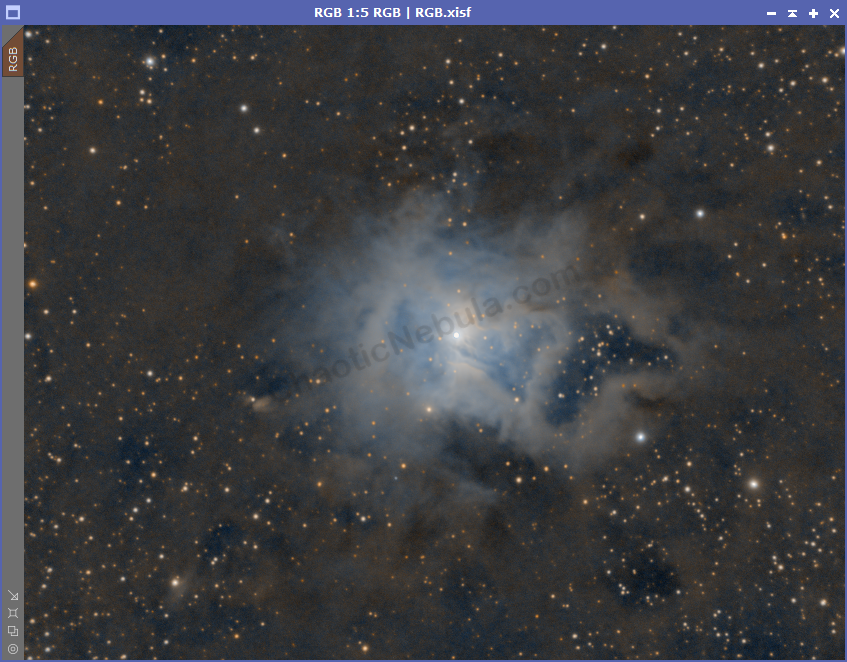
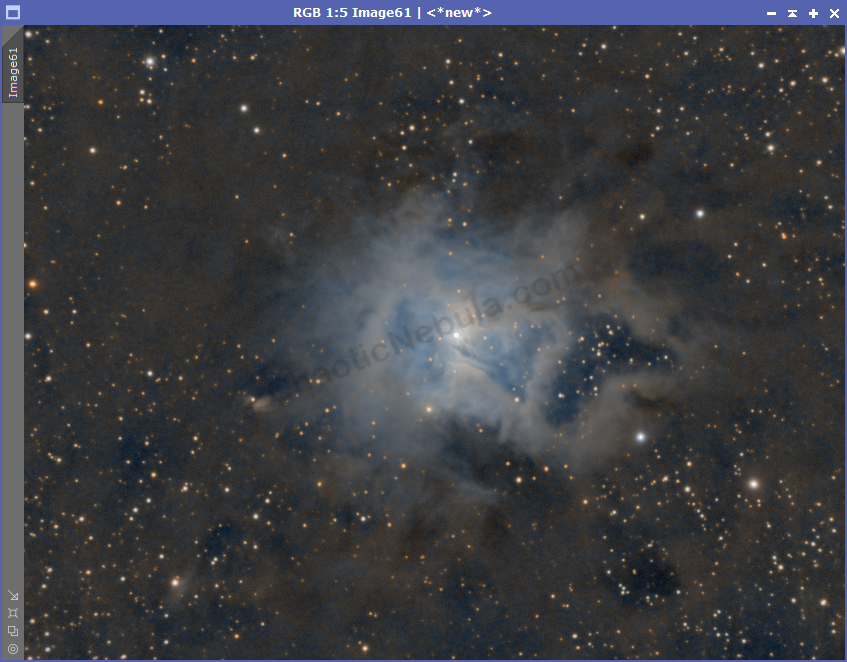
We can now see more detail within the center of the object.
What’s Next
The next step is to try and sharpen the details within our new luminance image.